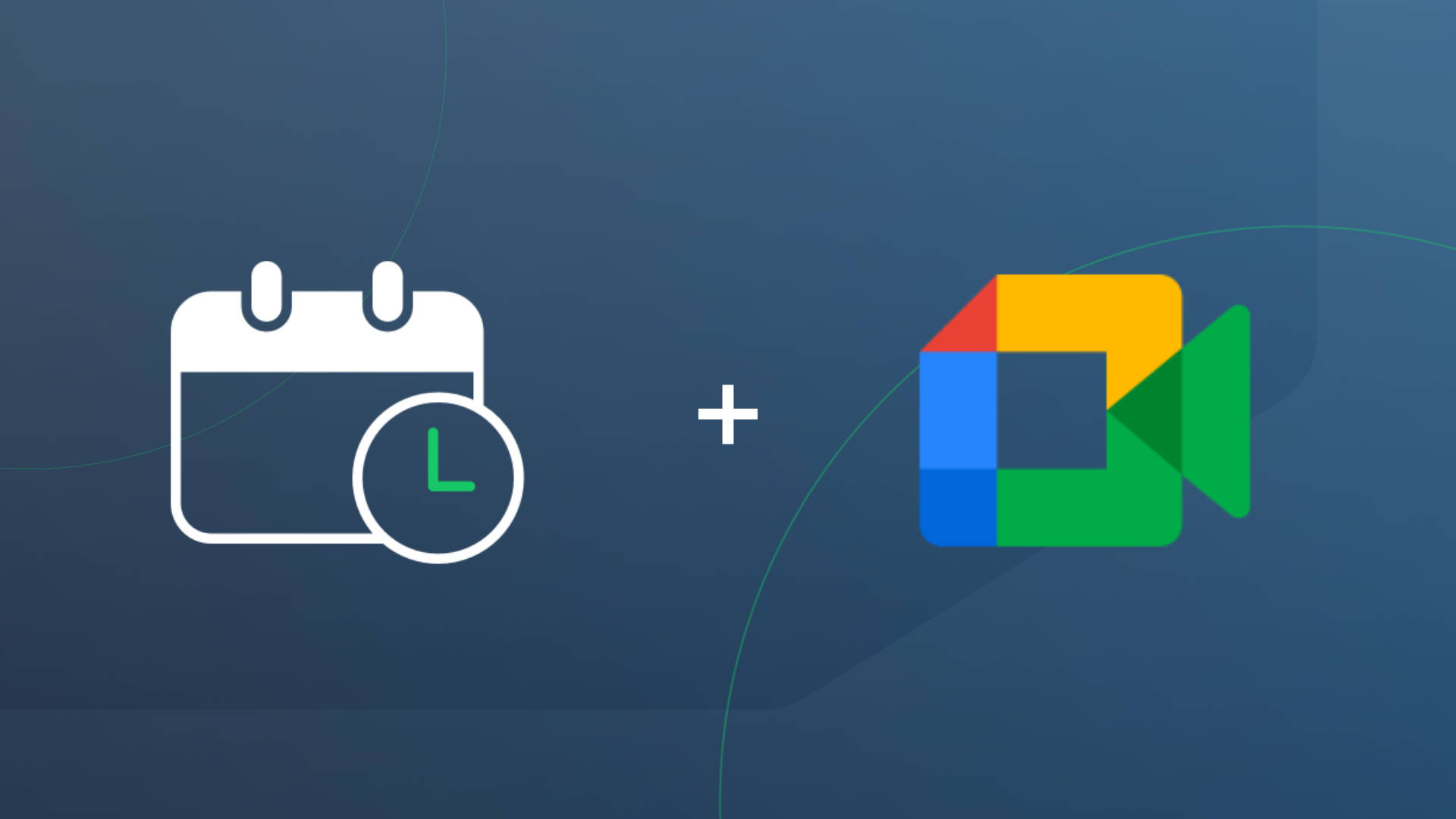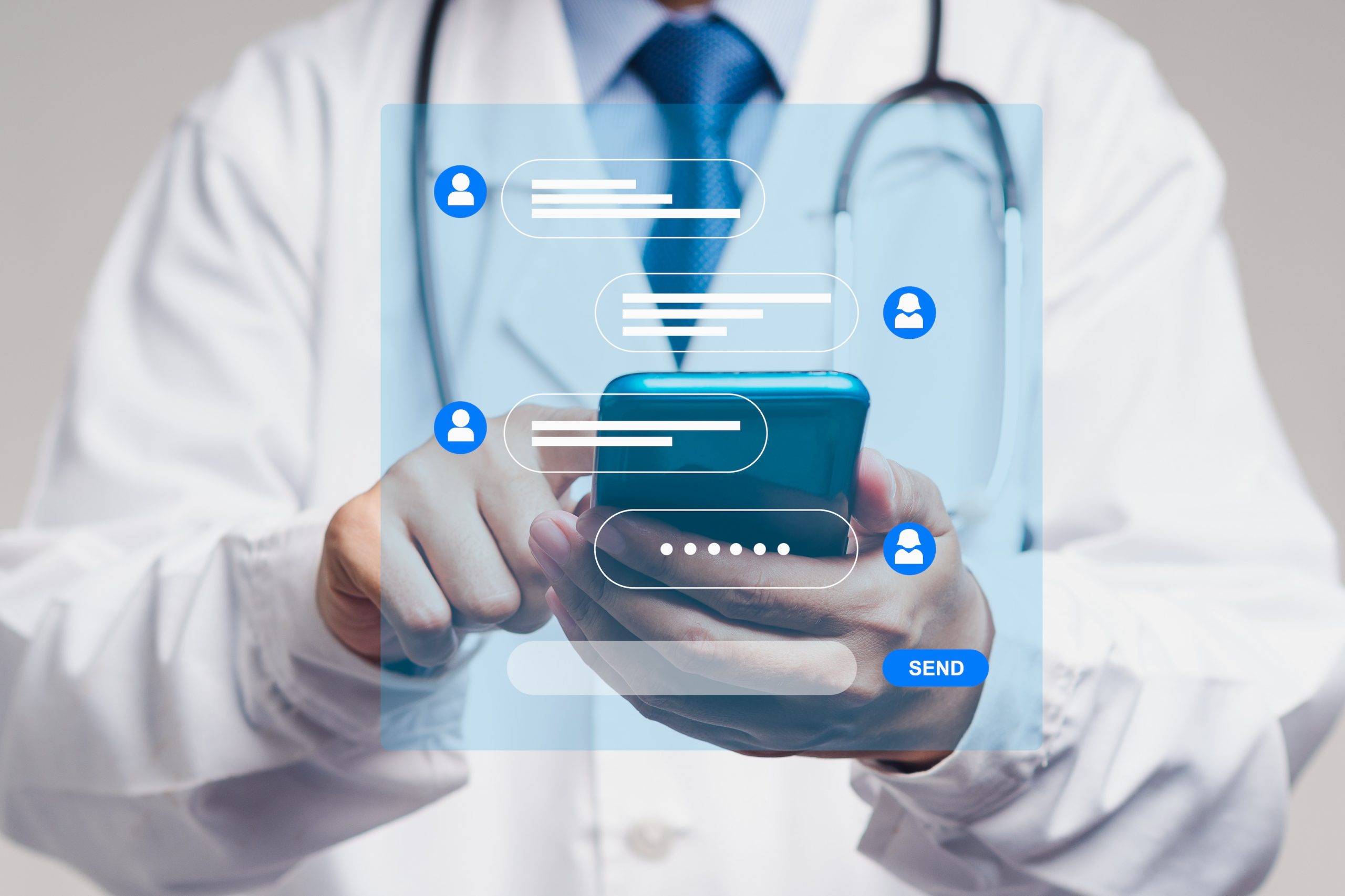Estimated reading time: 5 minutes
Apptoto’s online scheduling just got better! Now, you can customize the look and feel of your booking pages to match your business’s brand. Another great addition that our customers asked for is the ability to customize your availability for each page. For instance, if you want to create a recurring block for lunch or have a day of the week that your office closes early, you can now easily adjust those times for each booking page.
We put together an easy guide to walk you through all of the new features available for your booking page appearance.
Booking Page Appearance Tab
After navigating to the Bookings Page via the options on the left of your Apptoto portal, click the Appearance tab to see all the customization options.

Colors & Fonts
Now, you can change the color, font, and layout of your booking pages. You’ve spent years establishing a brand with your clients. Show it off on your booking page!
With Apptoto’s newer booking page layouts (Week View, Month View, All-in-one), you have the option to select an accent color that will be reflected on the page. Additional customization can be done using the Advanced CSS selector).
Apptoto’s legacy booking page layouts provide additional customization for each element on a booking page.

There are many options to customize both the colors and the fonts on your booking page. Be careful not to choose any colors that will be distracting or a font that is difficult to read on the background color. The codes used to choose your background color are called HEX codes. Download a color picker if you aren’t sure what your HEX codes are. For Chrome users, a good option is ColorPick Eyedropper. Download it as a Chrome Extension to easily find HEX codes from your website.
Once you have downloaded the HEX picker, simply hover over a color to see its specific HEX codes. For instance, on the Apptoto homepage, hover over our CTA to see the code for our Apptoto Green!
From there, you can copy and paste the code into the correct field for your Apptoto booking page.
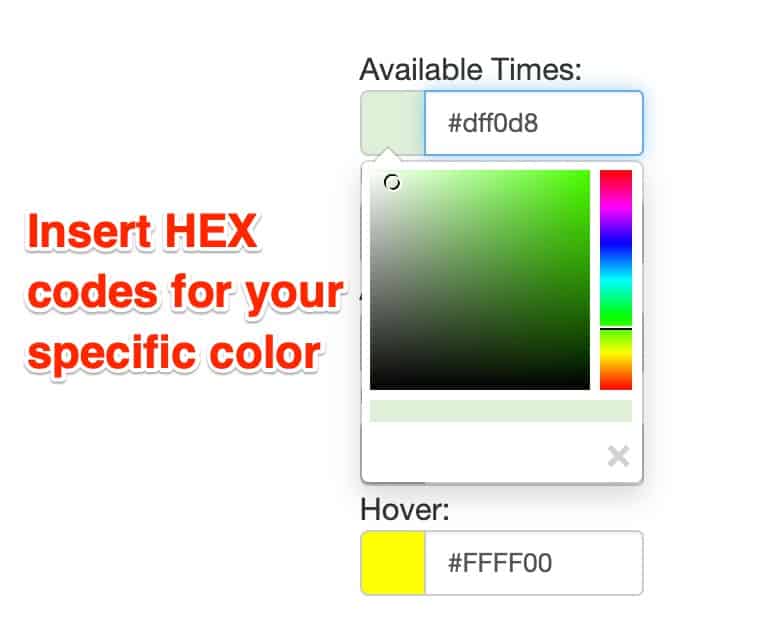
Booking Page Layout
Next, you can change the layout of your page. For instance, instead of the original 1-column layout, you can change your booking page to have two columns. That change gives you more space to provide additional information and even include images. A great example of how you would use images to your advantage is to include an image of a map showing your office location.
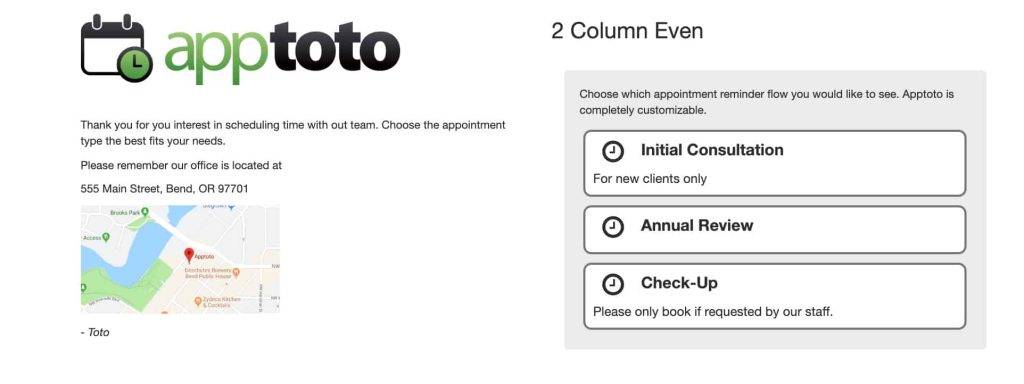
Booking Page Availability Tab
Now, you’ll see an Availability tab, which allows you to choose specific availability slots, selectable times, holiday scheduling, and more.
New “Specific Times” Option
In the ‘selectable times’ field, you can choose several options. Before, you could only choose simple options like “every 30 minutes.” Now you can choose highly specific times for each day of the week. This option is great for professionals who only want to allow a few time slots to be made available throughout the week. If your schedule is variable or sporadic, this is a great option for you.

Lunch Time Options
If you use one of our existing “every X minutes” options, you can now set up multiple ranges for each day of the week. Not just one. This allows you to effectively set up lunchtimes during the week by splitting each day into two ranges. If you prefer, you can also just use the default availability for the calendar associated with that booking page as before.

Allow Multiple Appointments Per Slot
Another availability feature is the ability to add more than one appointment during a time block. For instance, if you are a massage spa and you have three therapists available at any given time, you could allow up to three appointments at one time. The page will only show that time as full when all three open slots are booked.
Holiday Schedule

One feature our customers have been asking for is to block out federal or bank holidays automatically. Select the region you are located in, and a list of all holidays will display. From there, you can select the holidays you would like to be blocked out on your calendar. Sorry, no National Dog Day or National Pizza Day…yet.
For more information, schedule time with our support team!