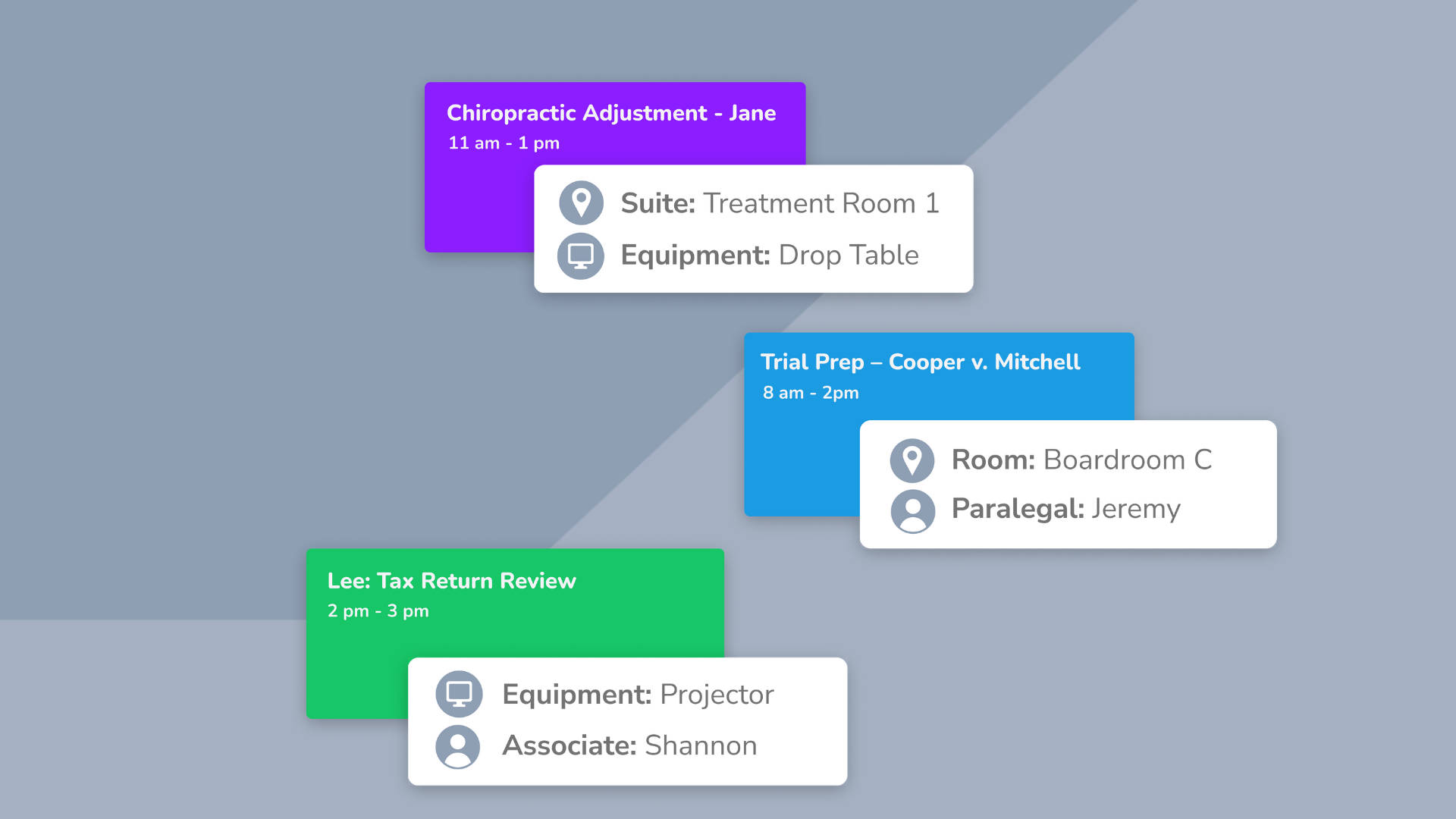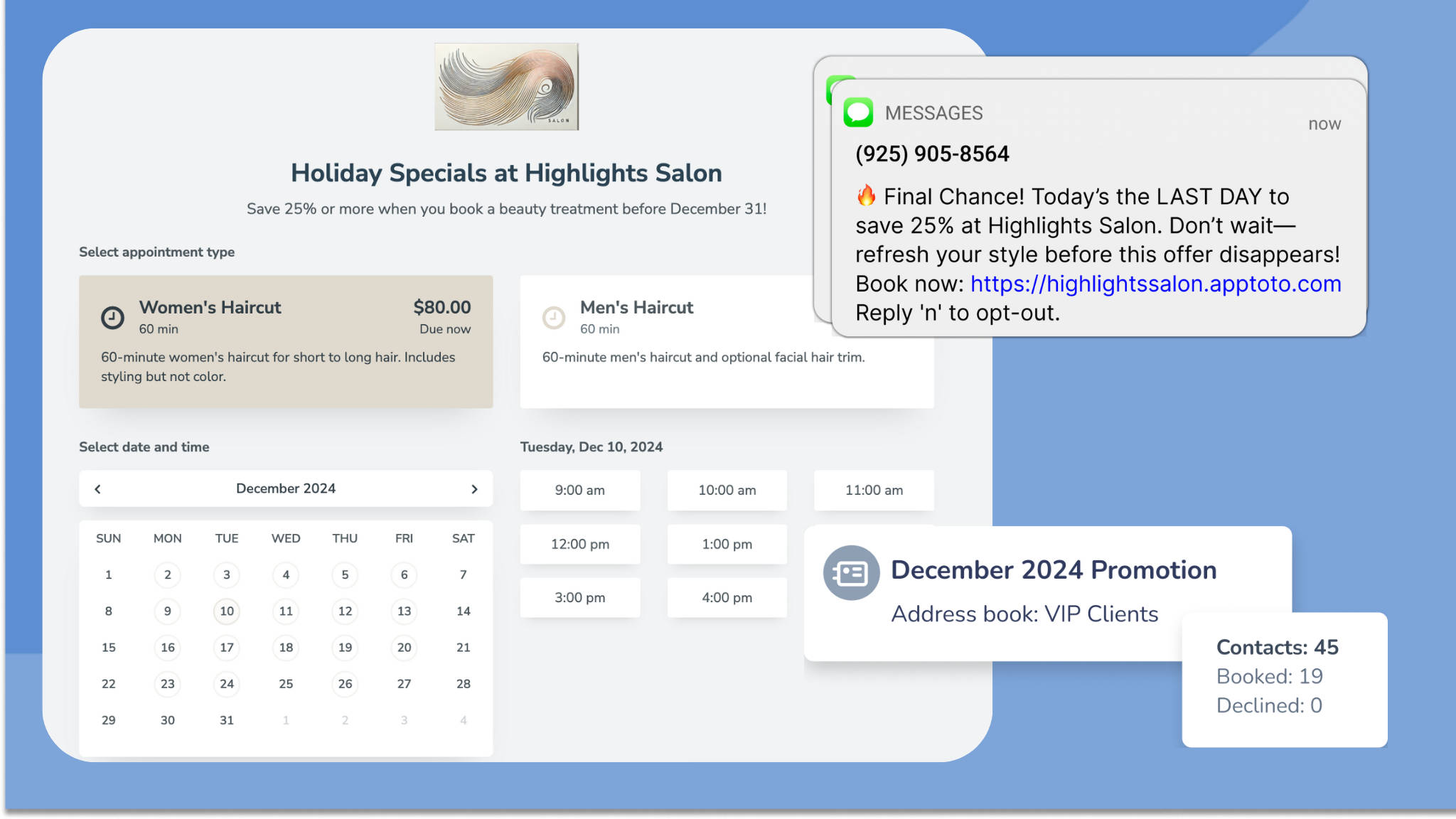The Problem: Booking Isn’t Just About Finding the Right Time Slot
If you run an appointment-based business, you know that scheduling isn’t just about finding an open time slot. It’s about ensuring you have the right people, rooms, and equipment available to deliver the service your client booked. Without an automated system to handle appointment resource scheduling, you risk double-booking meeting spaces, overcommitting staff, or scrambling at the last minute to make adjustments.
Sound familiar? We’ve got a solution.
Meet Apptoto’s Resources Feature
Our new Resources feature simplifies appointment resource scheduling. Every appointment has what it needs—whether that is a specific meeting room, a piece of equipment, or an additional team member—without the risk of double-booking.
Apptoto automatically checks for resource availability when a client books an appointment and reserves everything required, keeping your calendar running smoothly.
How Resources Work
Resources include assets like tools, spaces, or additional team members needed to make an appointment work smoothly—things beyond just your time. Apptoto gives you the ability to create any resource your business may need.
Let’s say you create a “Meeting Room” resource. Your office has four conference rooms, each with its own calendar. Every time a client schedules an in-person appointment, you want Apptoto to book a conference room.
You sync those four calendars with the “Meeting Room” resource and then add that resource to your booking page. Doing so ensures that at least one conference room is available before you, your team members, or your client can book an appointment.
If all the rooms are booked, that time slot will not be selectable on your booking page. But if a room is free, the appointment can be booked. Apptoto will automatically assign that room resource to the event and block out the time as unavailable for future bookings. It’s a simple way to keep everything running smoothly, no matter how many resources you juggle.
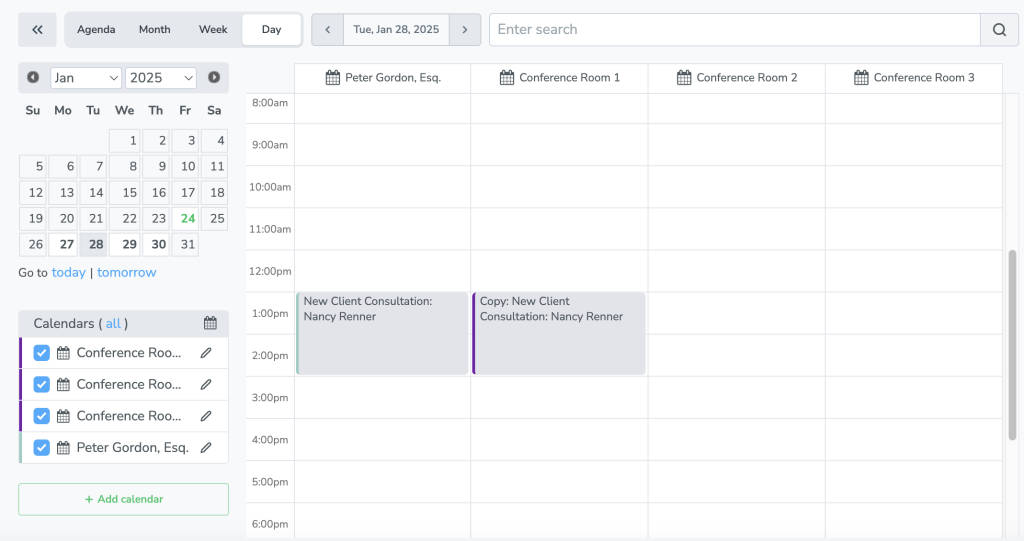
Apptoto’s resource feature seamlessly integrates with your booking pages to:
- Automatically assign necessary resources (such as rooms, equipment, or additional staff) to appointments.
- Prevent scheduling conflicts by ensuring required resources are available before confirming a booking.
- Sync with your calendar to block out reserved resources, so they’re not double-booked.
Industry Use Cases
Here are just a few ways businesses in various industries can use resources:
Healthcare Clinics: A patient booking an appointment doesn’t just need a doctor—they may also need an exam room and a nurse. Apptoto automatically ensures both are available before finalizing the appointment.
Law Firms: A new client books a consultation with an attorney, and the firm likes to meet with all new clients in a conference room. Apptoto assigns an appropriate room alongside the attorney’s schedule.
Beauty & Personal Care: A client booking a couples massage will need two massage therapists, two massage tables, and a private treatment room. Apptoto ensures all are available before confirming the appointment.
Education & Coaching: A student scheduling a private tutoring session may require an instructor, a computer or digital whiteboard, and a quiet study room. Apptoto automatically reserves the necessary space and equipment and confirms the tutor’s availability.
Benefits of Appointment Resource Scheduling
Managing resources manually means extra administrative work, more room for scheduling errors, and unnecessary disruptions. By automating resource allocation, you take the guesswork out of managing resource availability. Apptoto helps you:
- Reduce scheduling headaches and administrative overhead.
- Improve efficiency by ensuring all appointments are appropriately staffed and equipped.
- Enhance the client experience by avoiding reschedules and last-minute scrambles.
Ready to Get Started?
Stop struggling to coordinate who gets what room when or wondering where that equipment you need went. Instead, let Apptoto handle appointment resource scheduling.
Navigate to Settings > Resources in your Apptoto account and select “+Add” to create any resources your business might need. Add a name and description for the resource. Then, toggle the calendars you want the resource to sync with “on.”
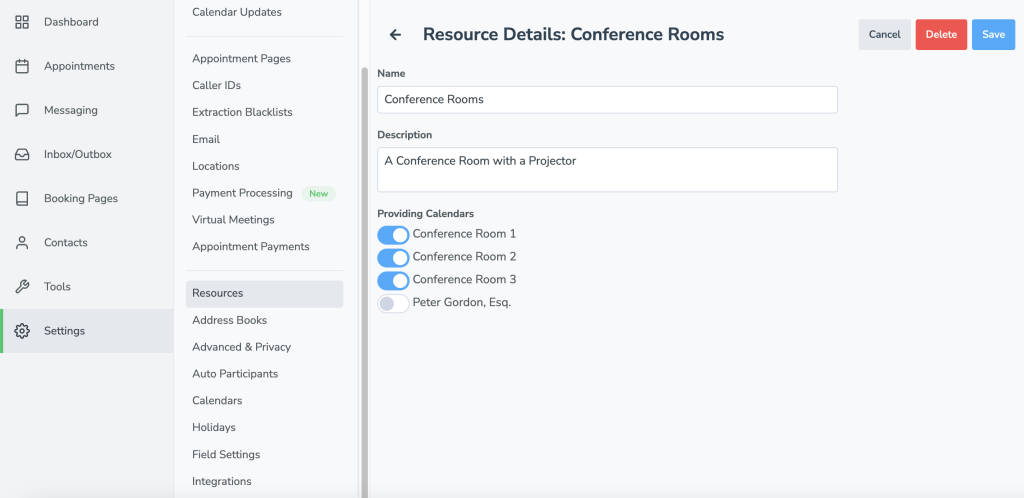
Next, select which resources each booking page requires via the Booking Pages > Resources tab.
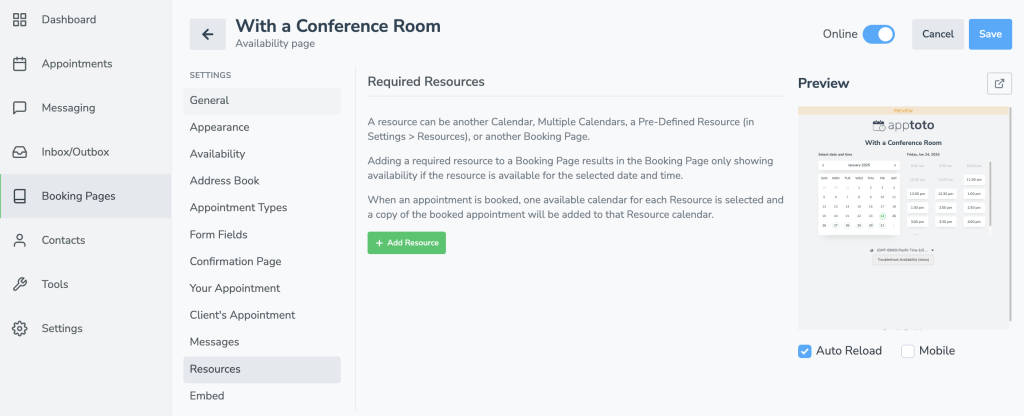
You have two options: 1) Add any predefined resources you’ve already created.
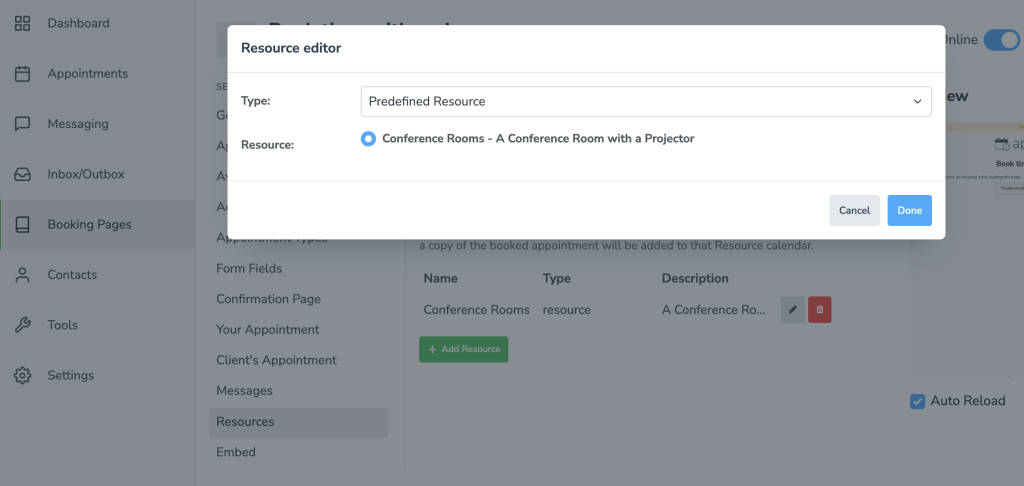
Or 2) Create/add a new resource that is unique to the booking page by selecting “Calendar” or “Booking Page” from the Type dropdown.
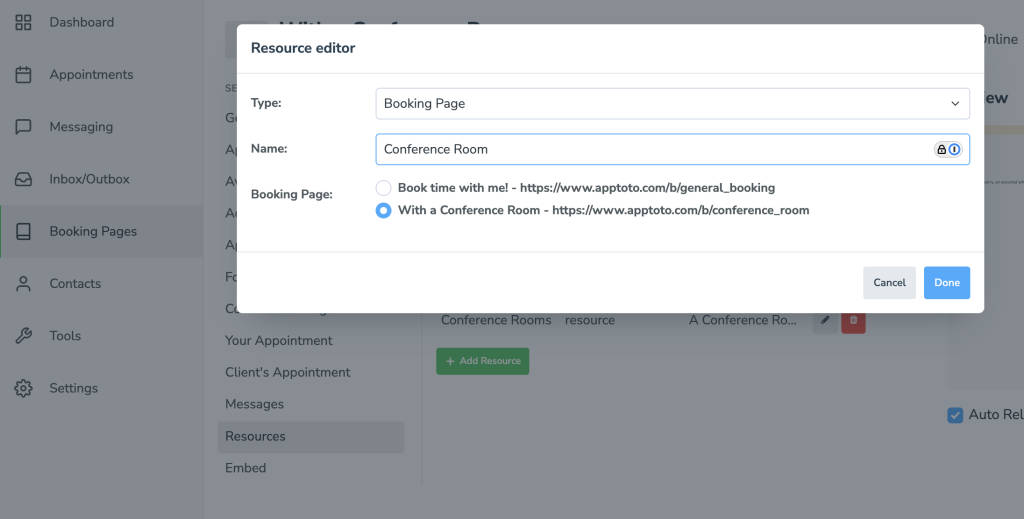
Want more detailed step-by-step instructions? Check out our help articles:
- Resources – Learn more about how this feature works.
- Managing Resources – Set up and sync resources to your booking pages.
Let Apptoto simplify even the most complex appointment scheduling processes so you can focus on what matters most—your clients.
Frequently Asked Questions
Absolutely not! The types of resources you can create are unlimited. Create whatever resources you need to serve your clients best!
Yes, you can require multiple resources per booking page. When you edit your Booking Page to add required resources, you can add as many Resources as necessary. However, keep in mind that as you require more resources, the number of available appointments may decrease.
If all required resources are being utilized at a specific time, an appointment will not be available on your online booking page. The appointment will be greyed out, preventing you or your client from scheduling one at that time. If you have questions about why an appointment is unavailable, use our new Troubleshooting Availability tool to help identify the issue.
Yes, you can edit or reassign resources after a client books an appointment. To do so, you’ll need to click on the appointment on the “Appointments” tab to open the “Event Editor.” There will be a Resource dropdown when at least one Resource is required. Click the dropdown to edit the Resource and select a new one. IMPORTANT: Editing the Resource in the “Event Body” will not update the Resource for the event. It must be changed using the Resource dropdown.
Absolutely! We’ve added new dynamic fields that allow you to add Resources to email and reminder messages. Check out the “Adding Fields to Booking Confirmations and Reminder Messages” article in our Knowledge Base to learn how.