Overview
Followup messages will be sent after an appointment based on its end time.
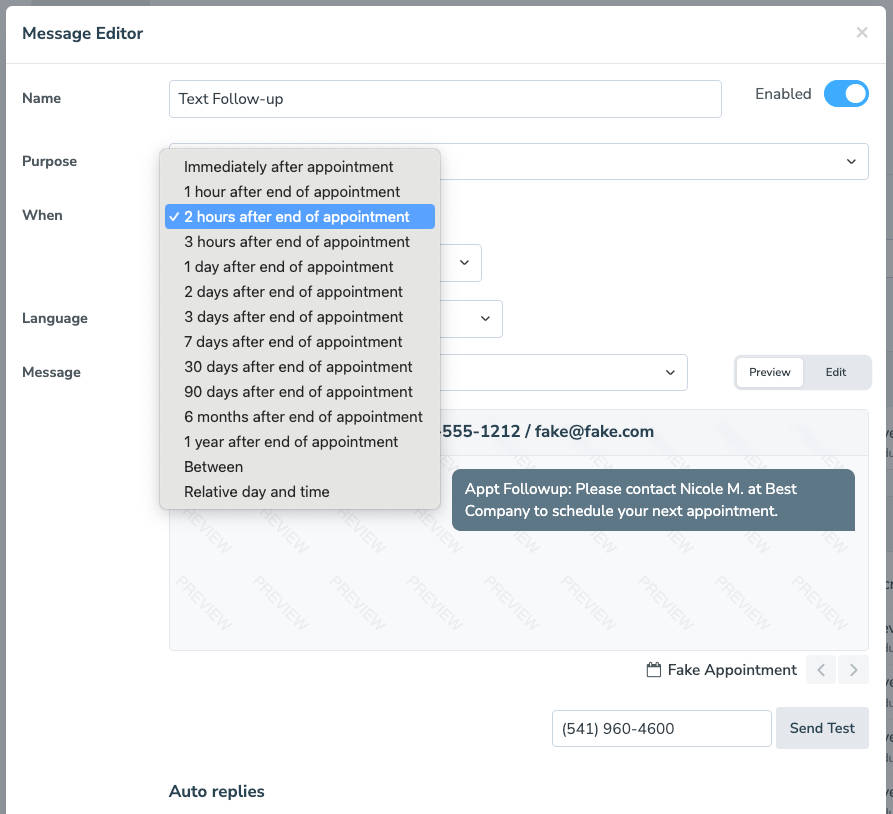
“Immediately after appointment”
This will attempt to send the message as soon as an appointment is scheduled to end. By default, it will follow your “default schedule” but has an option for a “custom schedule” as well as “Any.” Using “Any” time means that the message will go out at the end of the appointment regardless of time of day.
“X hours after end of appointment”
This option will attempt to send the message a specified number of hours after the end of an appointment, and will abide by the “time of day” schedule you specify.
“X days/months/1 year after end of appointment”
These options will attempt to send the message the specified number of days, months, or one year after the end of an appointment, and will abide by the “time of day” schedule you specify.**
“Between”
These options allow you to specify a range for when the follow-up can be sent. Apptoto will attempt to send the reminder at the first time listed and roll the message forward to the second time listed if the first time is unavailable due to the “Time of day” schedule.
For example, if you want a message sent 2 days after, but no later than 4 days after, you can select “2 days after” and “4 days after” as the ‘X’ and ‘Y’.**
*NOTE: If you use the “X days/months/year after end of appointment” or “Between” timing options to send messages, you can use the “Count Only Enabled Days (Business Days)” setting to control when Apptoto delivers messages. Check out this post and this help article for more information.
“Relative day and time”
This option lets you specify the number of days after the end of the appointment and the exact time of day when the message should be sent (e.g. 1 day after at 1:00 pm)
Please note that this setting does NOT abide by the message time of day schedule like the other settings.
Advanced Settings
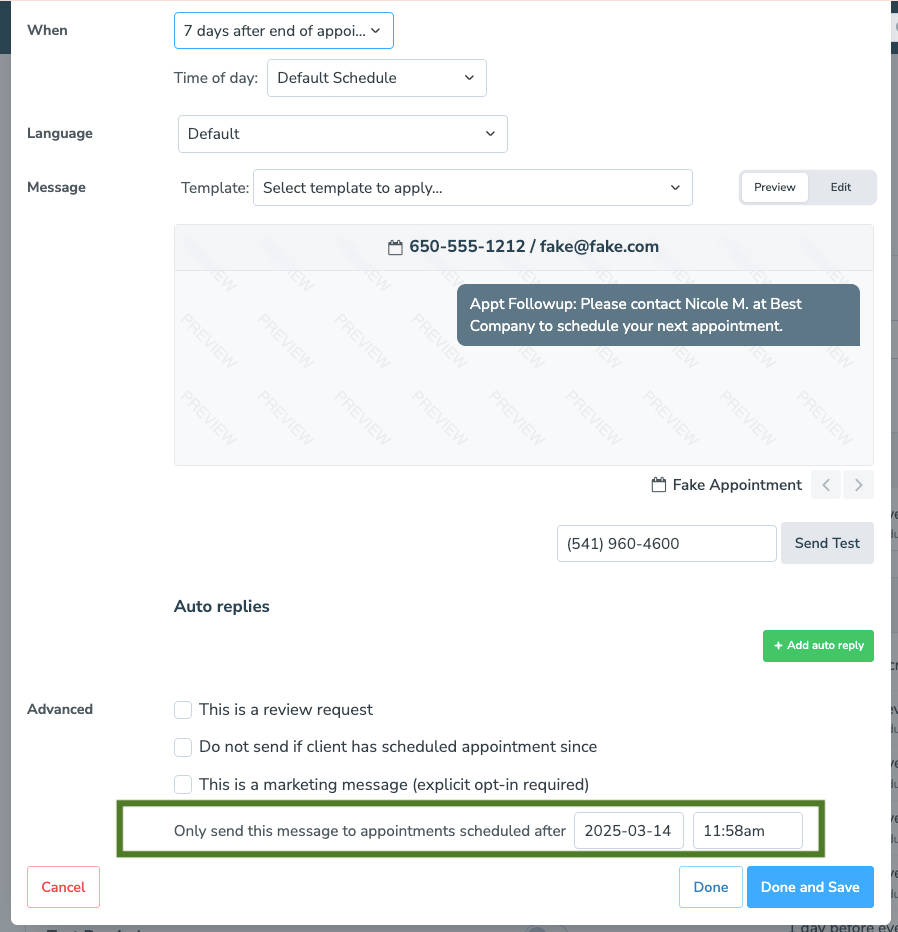
As follow-up messages are commonly used to remind participants to book future appointments, the “do not send if client has scheduled appointment since” checkbox will prevent the follow-up message from going out to a past appointment if that participant has another appointment scheduled.
These options will allow you to specify a cut-off date to apply the followup message to, so that appointments in the past do not start receiving messages unintentionally.