To create a contact manually, navigate to your “Contacts” tab, and click the “Add Contact” button in the top-right corner of the screen.

This will open the New Contact Info page, where you’ll be able to specify the name, phone number and email for your new contact, as well as the address book they will be added to. At the bottom of that page are preferences for that specific contact, where you can indicate if that contact does not want to be contacted via text/call/email, which will apply to all appointments for that contact in the future.
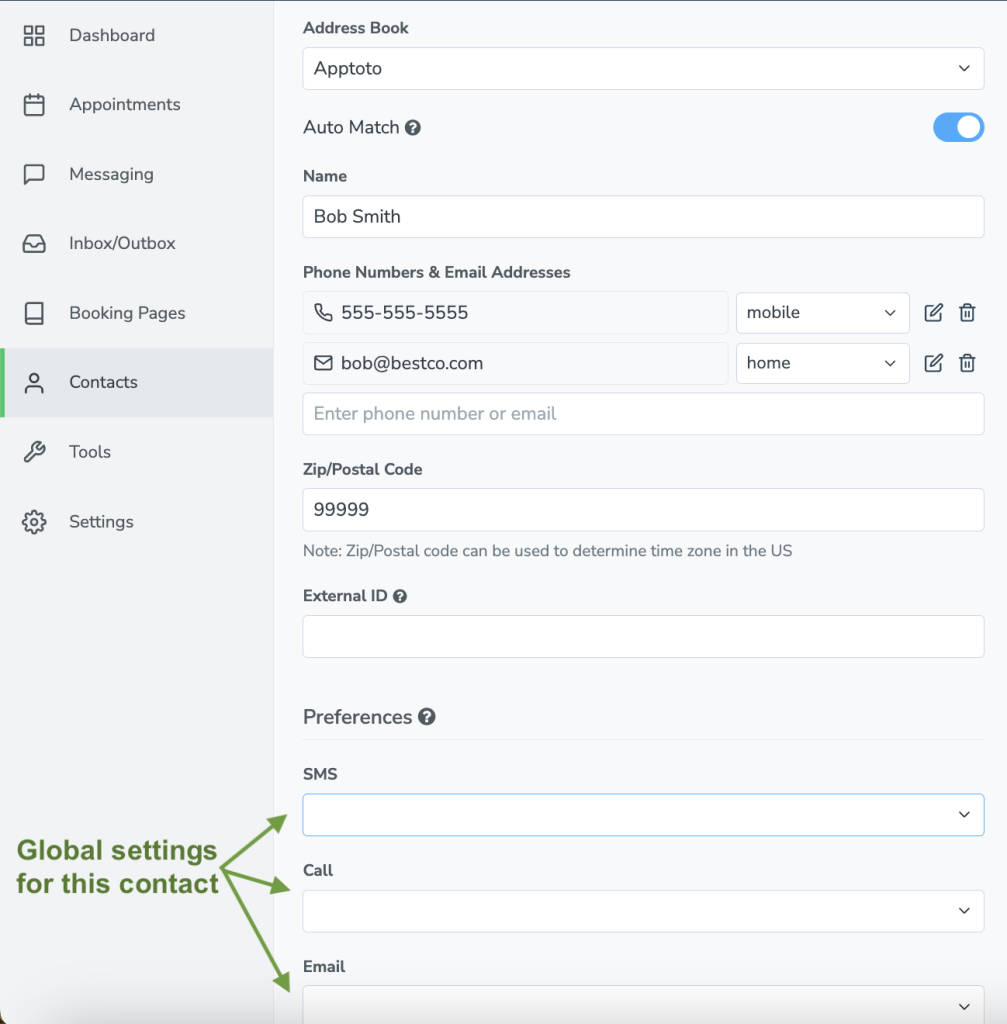
Once you’ve entered their information and preferences, click “Create Contact”, and they will be added to the address book you specified, ready to be matched to future appointments.