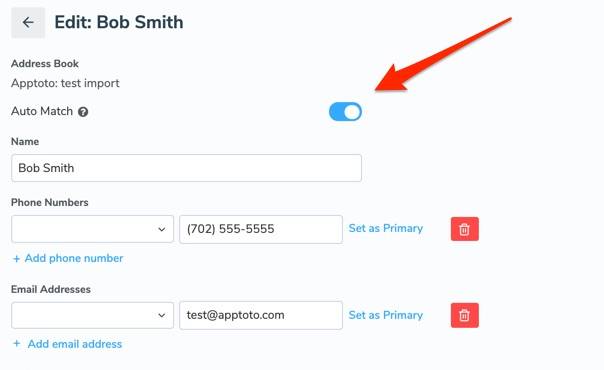Apptoto matches contacts to appointments automatically through one of the following means:
- Name Matching
- Phone Number Matching
- Email Matching
You can tell if Apptoto has matched a contact to an appointment by looking in the Agenda view in the “Appointments” tab.
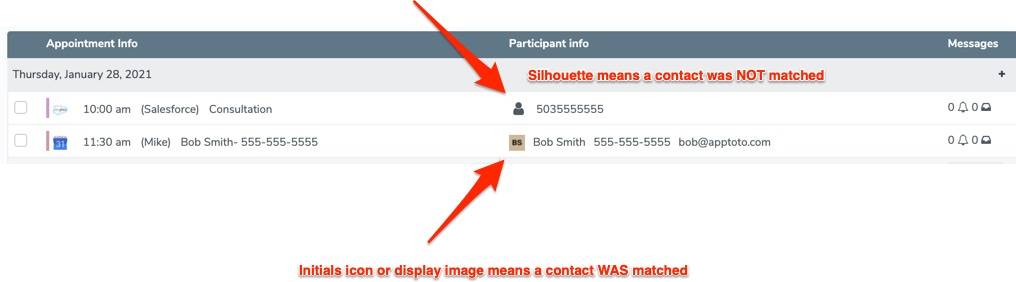
If a contact is matched, Apptoto is able to
- Pull in any additional contact information (phone numbers and email addresses) from the contact record
- Abide by the contact preference settings in the contact record (e.g. no SMS messages)
- Determine the contact’s timezone based on zip code
- Use custom data attached to the contact
- Keep track of all communication with the contact
Name Matching
By default, Apptoto will look in the title and the first 10K characters of the body for properly cased first and last names. If it finds any, then it will search your address books looking for contacts whose names match. It also will match initials as well as “last, first” formatting for names.
These formats will work:
- Fred Smith
- Smith, Fred
These formats will NOT work:
- FRED SMITH
- FRED S.
- SMITH, FRED
- fred smith
- FRED
Phone Matching
If an appointment contains the phone number of a contact, then that contact will be matched to the appointment.
Email Matching
If an appointment contains the email address of a contact, then that contact will be matched to the appointment.
The email address can be in the title, location, body, or attendee list of the appointment.
Ambiguous Matches
In the event that multiple contacts match… Apptoto will do it’s best to determine if the contacts are actually dupes. If it determines that the contacts are dupes (usually because one email address or phone number is shared), then Apptoto will use the one with the most information in the “first” address book listed on the “Settings” > “Address Books” tab.
If Apptoto is not able to determine that all of the contacts matching are dupes, then it will flag the match as ambiguous.
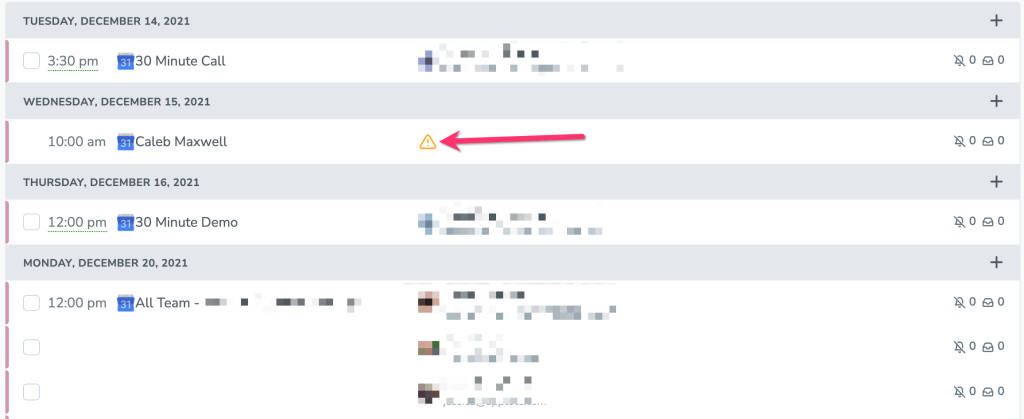
By clicking on the yellow exclamation point icon, you can resolve the ambiguous match by telling Apptoto which contact is the correct one.
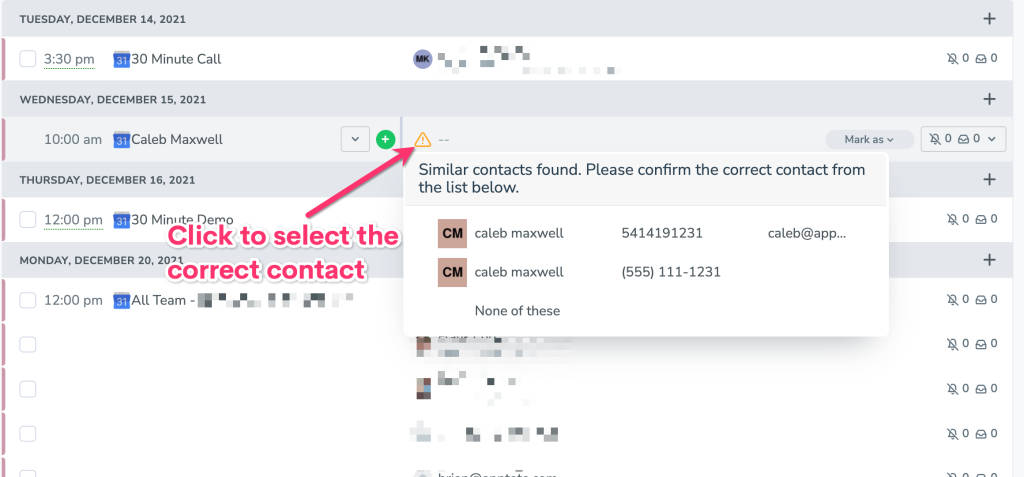
Ordering Address Books
On the “Settings” > “Address Books” tab, you can order the address books. The order is used when picking contacts. So if one address book has the most up to date information, then you should move that address book into the first position.
Preventing Apptoto from matching a contact
If you have a contact that you never want Apptoto to match to appointments, then you can edit the contact on the “Contacts” tab and turn on the “Never automatically match to appointments” option for that contact.