Ensuring your booking page reflects accurate appointment availability is essential for delivering a smooth scheduling experience to your clients.
Apptoto’s Troubleshoot Availability tool simplifies this process by offering real-time insights into your booking page’s availability settings. With this information, you can quickly pinpoint why a particular appointment slot may be unavailable (or not displaying as expected). This lets you quickly resolve conflicting bookability settings or availability overrides that accidentally block your schedule.
Enabling the Troubleshoot Availability Tool
You’ll need to temporarily enable the Troubleshoot Availability tool to identify why a particular appointment slot isn’t displaying the expected availability. You can do so in one of two ways:
In the Apptoto Platform:
- Navigate to the “Booking Pages” tab.
- Click the title of the booking page you want to troubleshoot, then select the “Availability” tab.
- Click the “Troubleshoot Availability” button (directly underneath the Calendar settings) to enable it.
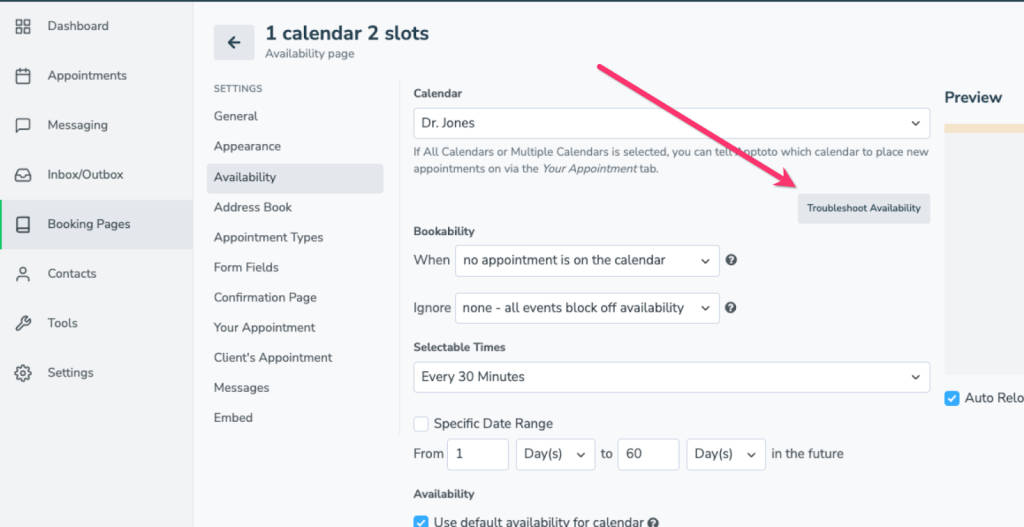
On the Booking Page:
- First, make sure you are logged into the Apptoto platform. Then, open the booking page you wish to troubleshoot
- Near the bottom of the page, there will be a “Troubleshoot Availability” button. Click this to enable it.
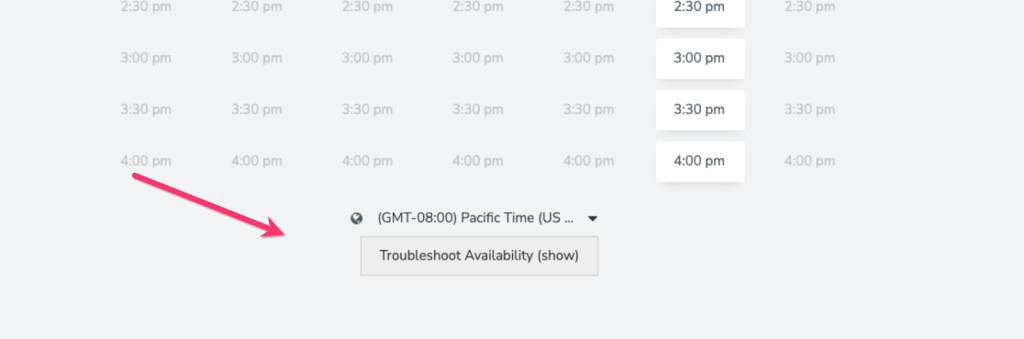
*The Troubleshoot Availability tool works for all Apptoto booking page layouts (including legacy styles).
Using the Troubleshoot Availability Tool
Once you’ve enabled the Troubleshoot Availability tool, you can view the number of available appointment slots that can be booked at a given time.
The number of available appointment spots for each time slot is displayed in a green bubble when at least one spot is open. A time slot will display a red bubble with a zero if no slots are available.
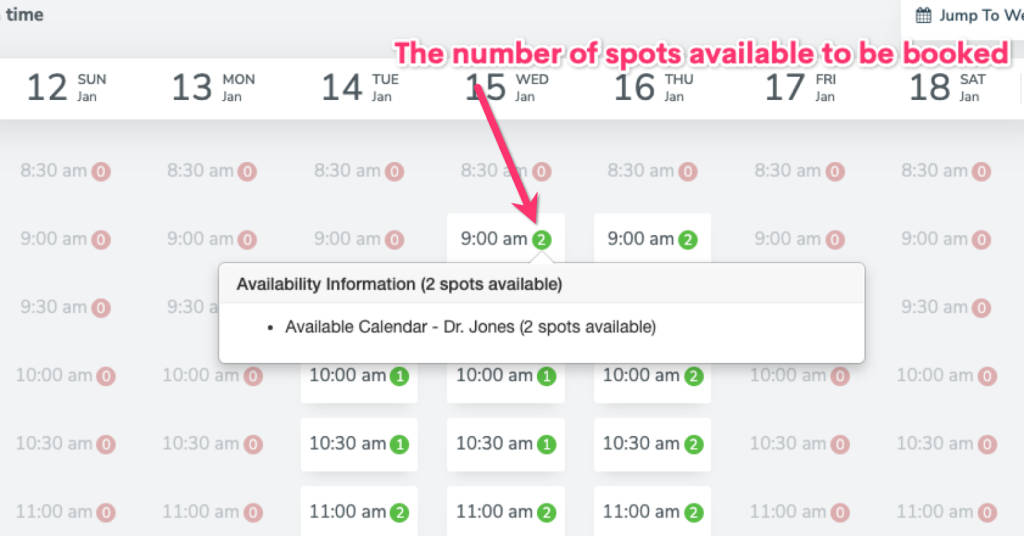
Hovering over any appointment time (whether available or not) will display information regarding its availability.
IMPORTANT: Only logged-in Apptoto users can see or use the “Troubleshoot Availability” button and diagnostic information. This information is not shown to anyone else.
NOTE: If you use the Week View layout for your booking page, you will see a few rows of time slots at the beginning and end of each day. This will give you more insight into why appointment times begin or end at a specific time.
Diagnosing & Fixing Appointment Availability Issues
For a comprehensive list of common reasons and settings that can affect your booking page availability, refer to this detailed Common Appointment Availability Issues help article.