Overview
This portion of the reference manual will guide you through the steps required to set up messages in multiple languages to meet the needs of your diverse clientele.
To start this process, follow the steps outlined in Multiple Message Schedules and Creating Message Schedules.
Once you’ve created a new Message Schedule, you can set up your new messages in a second language.
Condition and Locale
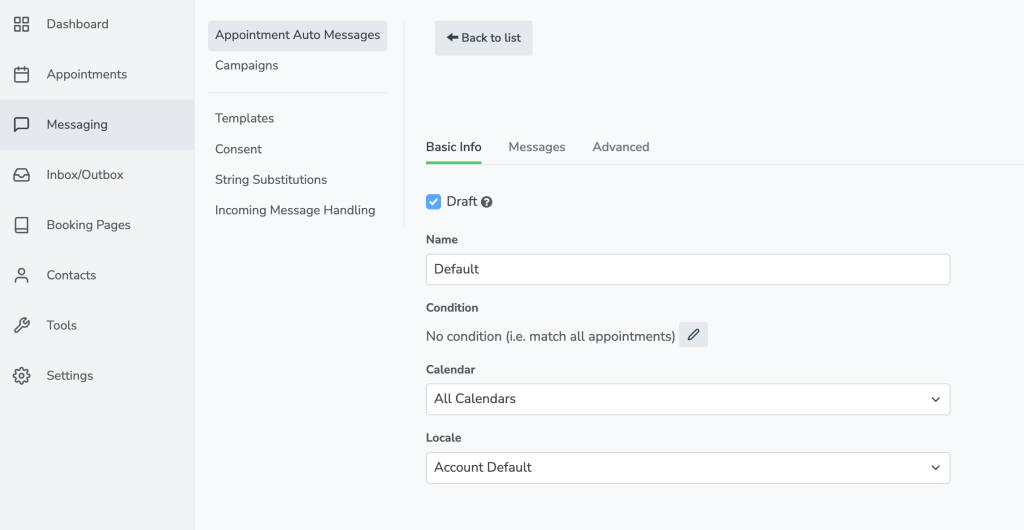
Now that we have a new, blank Message Schedule, we can tell Apptoto how to behave with it. To start, name this new template based on the new language you would like the messages to be in, and then specify a condition to trigger Apptoto to send messages from this new Message Schedule.
Using a straightforward name and keyword condition such as “Spanish” or “French” is recommended but not required.
Once you’ve established the name and condition, we will set the “Locale” to translate to the specific language you’d like your messages to be in.

Now, all of the variable fields in your messages will be automatically translated to the language you’ve selected in the Locale.
Any “plain text” phrases in your messages will need to be written in the correct language (e.g. Hola, esto es un recordatorio de cita)
Now, you can format your Conditions and Messages within this new Message Schedule exactly the same way as other schedules.