Overview
Message Schedules is a new feature that allows you to set up different types of reminders for different types of appointments, as well as create messages in different languages using the Locale setting within each schedule. You can safely turn the feature on and off again in your “Settings”>“Advanced” tab header without affecting your established messages, so go ahead and try it.
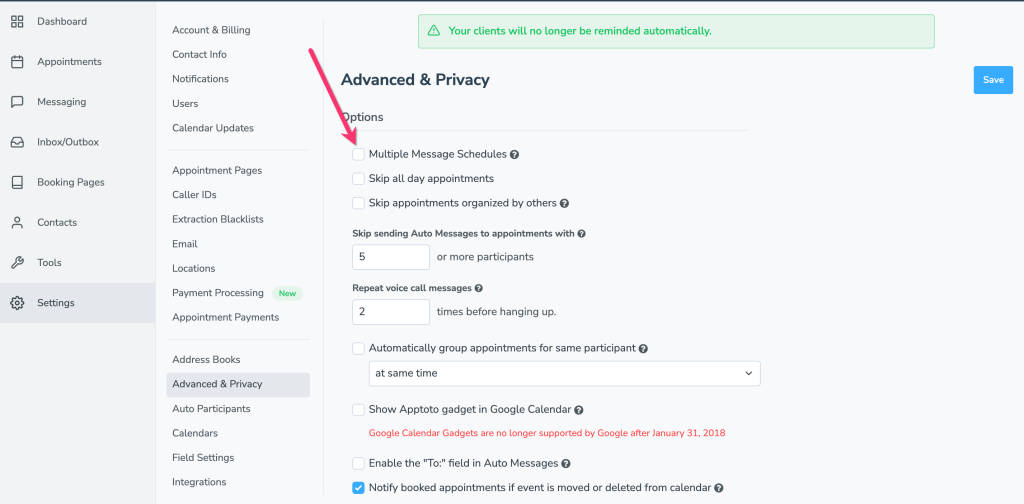
When it’s on, you’ll notice that the “Appointment Auto Messages” in your “Messaging” tab changes and looks like this:
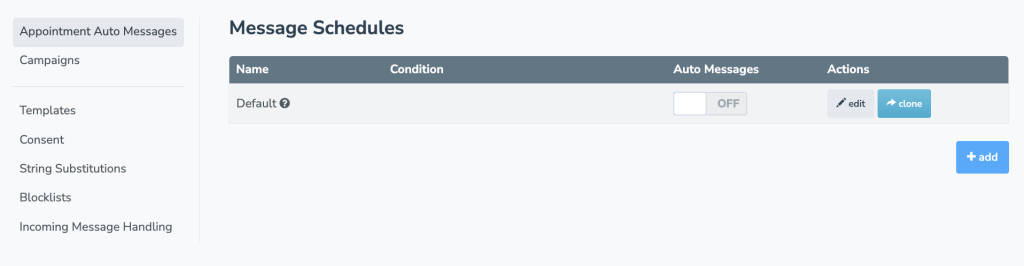
All the reminder messages you had configured before become the “Default” schedule. You can add additional schedules with specific keywords (e.g., “Haircut” or “Spanish” – click here to see more on Messages in Multiple Languages) that Apptoto should look for in the appointment to determine if an appointment will qualify for messages in that new schedule.
Additionally, these message schedules are now sortable, allowing you to hierarchically rank your schedules to tell Apptoto the order to try to match appointments to message schedules. This differs from the default setting, which ranks and orders the schedules by complexity. This is especially helpful if you use similar keywords to trigger different messages (e.g., “Appointments” vs. “Court Appointments”)
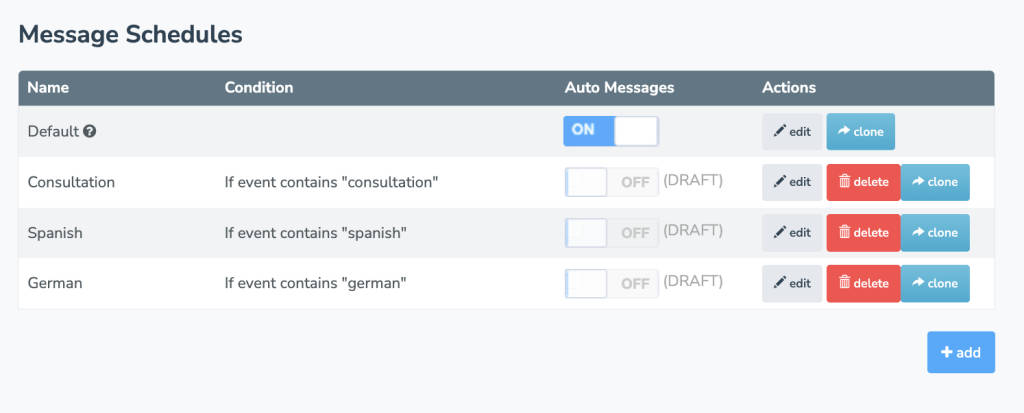
To re-order these schedules, drag-and-drop by clicking on the 3-bars icon to the left, and then click “Save Order” to finalize that change.
You can also select which schedule to use when creating manual one-time appointment reminders.