Overview
Booking messages will be sent when an appointment is created based on the time it was created.
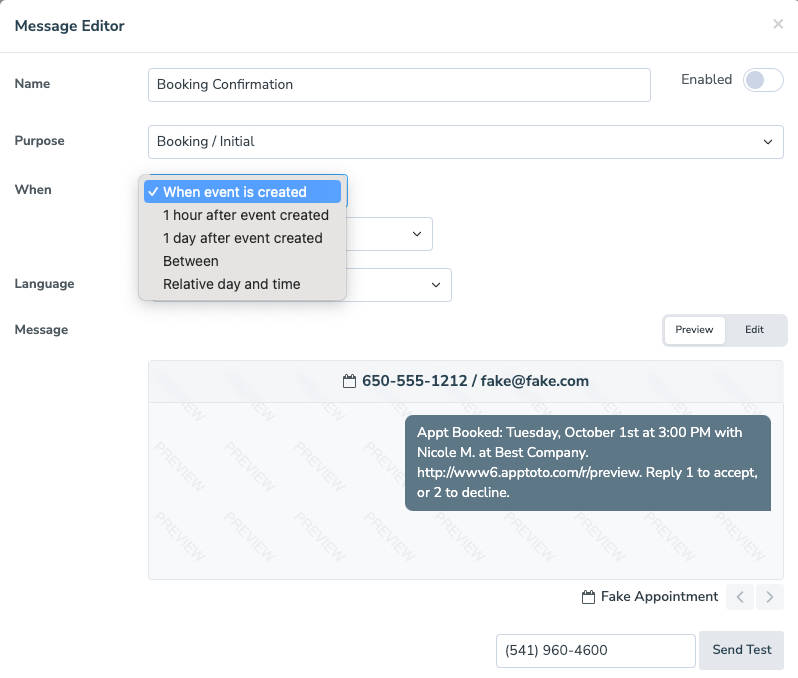
“When Event Is Created”
This will send the message as soon as an appointment is created. By default, it will send it whenever you create the appointment, regardless of the time of day. You can change this setting from “Any” to follow your “default schedule” or specify a unique “custom schedule” for this booking confirmation.
“1 hour after booking”
This option will attempt to send the message an hour after an appointment is created. The “1 Hour” option will use “any” time of day by default but can also use your default schedule or a custom schedule.
“1 day after booking”
This option will attempt to send the message one day after an appointment is created. The “1 Day” option will use the default schedule, but can be set to a custom schedule instead.**
“Between”
This option allows you to specify a range for when the message can be sent. Apptoto will attempt to send the reminder at the first time listed and roll the message forward up to the second time listed if the first time is unavailable due to the “Time of day” schedule.
For example, if you want the message to send 2 hours after, but no later than 4 hours after the appointment is created, you can select “2 hours after” and “4 hours after” as the ‘X’ and ‘Y’. The option to specify a custom schedule exists for this option as well.**
**NOTE: If you use the “1 day after booking” or “Between” timing options to send messages, you can use the “Count Only Enabled Days (Business Days)” setting to control when Apptoto delivers messages. Check out this post and this help article for more information.
“Relative day and time”
This option lets you specify the number of days after the creation of the appointment and the exact time of day when the message should be sent (e.g. 1 day after at 1:00 pm)
Please note that this setting does NOT abide by the message time of day schedule like the other settings.
“Apply to appointments created after”
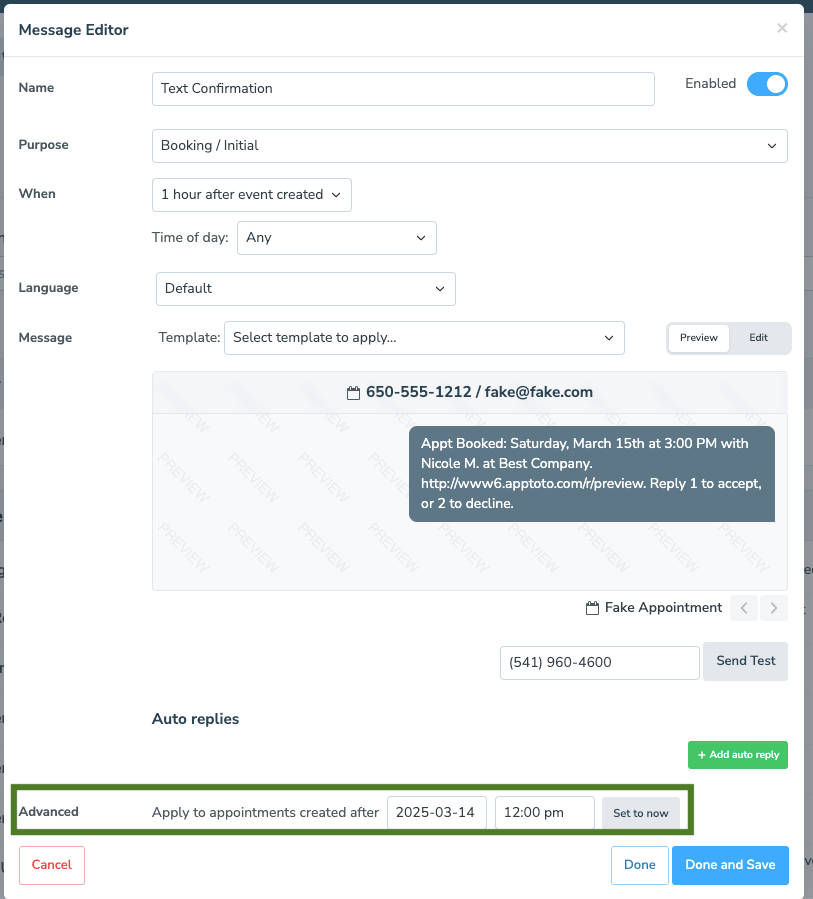
This setting lets you tell Apptoto to only send Booking messages to new appointments created after the date you specify. This is helpful if you already have appointments on your calendar and do not want Apptoto to send booking messages to existing appointments.
So for example, let’s say it’s March 14, 2025, and you have 20 appointments already on the calendar in the future. If you create a new booking message and do not want that new message to be sent to those existing 20 appointments, then you should set this setting to March 14, 2025 (as it is in the screenshot above). Only appointments created after March 14, 2025 will receive a booking confirmation.