Apptoto gives you the ability to control which appointments are reminded and how they are reminded – all from within the calendar event itself. It does this by looking for special “Commands” in the event’s title, location, or description. If it finds one of these commands then it will apply the command to all of the participants for that event.
Here are available commands:
Top-Level Commands
The following commands will control the overall “Auto Messages” feature for your account (the master toggle at the top of your page), essentially switching that toggle “ON” only for appointments containing these commands. To function properly, your Auto Messages master switch must be “OFF” and your individual messages must be “ON”

- #auto or #apptoto or #enable : Apptoto will send all of the individual messages that are “ON” by default for the appointment. This is useful if you want to leave your “Auto Messages” turned off by default and only enable messages for specific appointments.
Specific-Message Commands
The next set of commands will control specific message types within your Auto Messages tab. To behave as intended, your Auto Messages master switch must be “ON” and your individual messages must be “OFF”
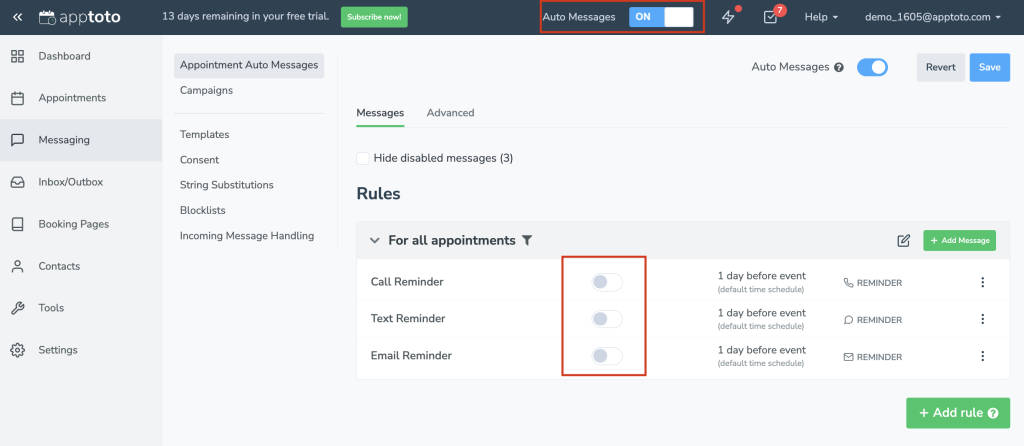
- #remind: Enable all of the “reminder” messages for the appointment and disables the “follow-ups” and “booking” messages.
- #followup : Enable all of the “follow-up” messages for the appointment and disables the “reminder” and “booking” messages.
- #booking : Enable all of the “booking confirmation” messages for the appointment and disables the “reminder” and “follow-up” messages.
- #sms or #text : Apptoto will send all SMS messages that are configured for the appointment even if they are disabled. Basically this command “enables” only the “disabled” SMS messages.
- #call or #voice : Same as #sms but for Call messages.
- #email : Same as #sms but for Email messages.
Preventative Commands
These commands can be used in any appointment at any time to prevent specific message types from going out, or to prevent specific appointments from being sent any messages.
- #skip : The most commonly-used, Apptoto will not send any messages for appointments containing this command. This is useful if you want to have all of your Auto Messages “ON” for all appointments, but tell Apptoto to not send messages for specific appointments. This command will work in any appointment.
- #noremind: Disable all of the “reminder” messages
- #nofollowup : Disable all of the “follow-up” messages
- #nobooking : Disable all of the “booking confirmation” messages
- #nosms or #notext: Apptoto will not send any SMS messages for the appointment even if they are enabled. Basically this command “disables” the “enabled” SMS messages.
- #nocall or #novoice : Same as #nosms but for Call messages.
- #noemail : Same as #nosms but for Email messages.
- #noautoreplies : Disables any auto replies or actions for any of the messages sent to or from the appointment.
Check-In State commands
The check-in state commands are as follows, and are not case-sensitive:
- #Ontime – This will mark the participant check-in state as “on-time” for on-time arrivals.
- #Arrived – This will mark the participant check-in state as “arrived”.
- #Late – This will mark the the participant check-in state as “late” for late arrivals.
- #Noshow – This command will mark the participant check-in state as “no show” for participants that fail to show for an appointment
The old style [COMMAND] works as well… e.g. [SKIP] instead of #skip
If these commands are not expressive enough, then consider using Event Conditions to create your own “commands”