Setting up default Auto Replies for incoming text messages is helpful for providing quick, specific responses to your clients and patients when they take certain actions. Default auto replies are triggered when any client sends a message to one of your Apptoto phone numbers (listed on the Settings > Caller Ids tab). This includes responses to text messages you receive from a client for the first time (e.g., consent responses) or about an upcoming appointment.
Incoming Message Handling is specific to incoming text messages. However, it is also possible to set up Auto Replies for individual messages or all messages of a certain type (voice call, text message, email). Learn more about that in our Auto Replies & Actions help article.
Setting up Incoming Text Message Handling
To set up incoming text messaging handling or edit existing Auto Replies and Actions, follow the steps below.
- Navigate to the “Messaging” > Incoming Message Handling” tab
- You will have two default “Incoming Messages” already set up for the following Triggers: “Opted out of appointment messages” and “Message is: HELP.”
- These cannot be removed from your Auto Replies, nor can your action (“Reply”) be changed. However, you can change the Auto Reply text by clicking the blue text/link to the right of each action.
- Click + or “+Add Auto Reply” to add a new Auto Reply, the pencil/paper icon to edit an existing Auto Reply, and the trash can to remove an Auto Reply.
- NOTE: Different triggers will allow you to take different actions. Available triggers and actions are listed below.
- Add any additional Auto Replies you want to add, and click the blue “Save” button.
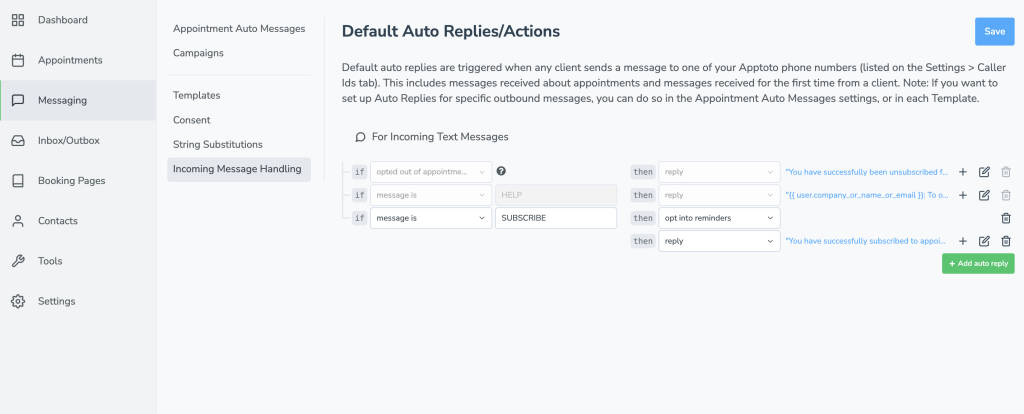
Triggers
Apptoto supports the following triggers for Incoming Message Handling:
| Trigger | Message Types | Description |
|---|---|---|
| message is | SMS | The message must contain the specified word or phrase in the text field exactly as written. |
| message includes | SMS | The message must contain one or more of the specified words in the text field (not case-sensitive) |
| any message received | SMS | Fires if any message is received from the client |
| new conversation | SMS | Fires if the client begins a new conversation with you |
| opted out of appointment messages | SMS | Fires when a client opts out of receiving appointment messages |
| opted into appointment messages | SMS | Fires when a client opts into receiving appointment messages |
Actions
Apptoto supports the following actions for Incoming Message Handling
| Action | Message Types | Description |
|---|---|---|
| reply | SMS | Reply with an SMS message back to the client |
| opt into reminders | SMS | Opts the client into receiving appointment reminders |
| opt out of reminders | SMS | Opts the client out of receiving appointment reminders |
| opt into marketing messages | SMS | Opts the client into receiving marketing messages |
| opt out of marketing messages | SMS | Opts the client out of receiving marketing messages |
| send email notification | SMS | Send an email notification to the client with their upcoming appointment details. |