Apptoto’s Two-Way messaging feature allows you to carry on a conversation with your clients if they respond to one of your Auto-Messages or One-Time messages. Two-Way messaging only works with SMS and Emails.
You can use Apptoto’s portal to reply to messages sent by your clients… or you can use your own email inbox to manage conversations as well.
Inbox/Outbox
The Inbox/Outbox tab allows you to manage conversations inside of Apptoto
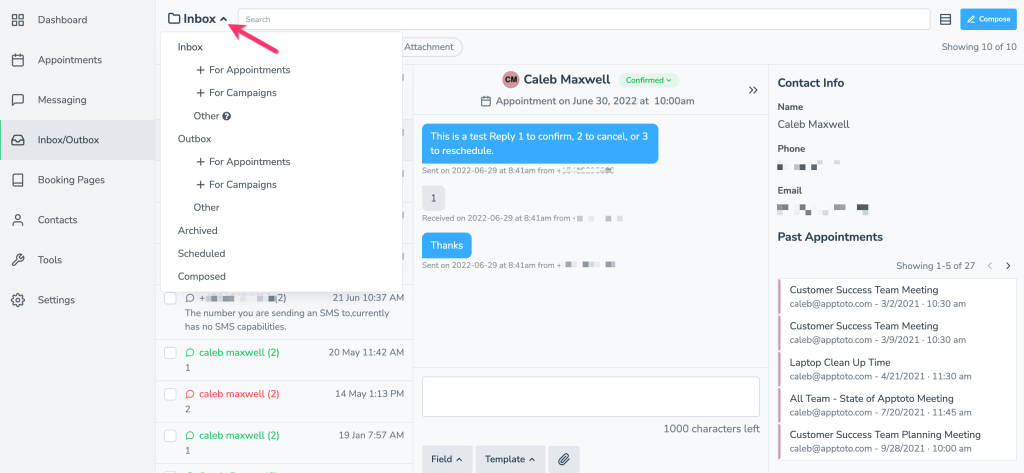
The folders available include:
- Inbox: A list of recent incoming messages that you have not archived
- Outbox: A list of outgoing messages that have been sent on your behalf (either automatically or manually)
- Archived: Archived conversations
- Scheduled: A list of upcoming messages that will be sent automatically.
By clicking on a conversation, you can review the entire thread of messages sent and received.
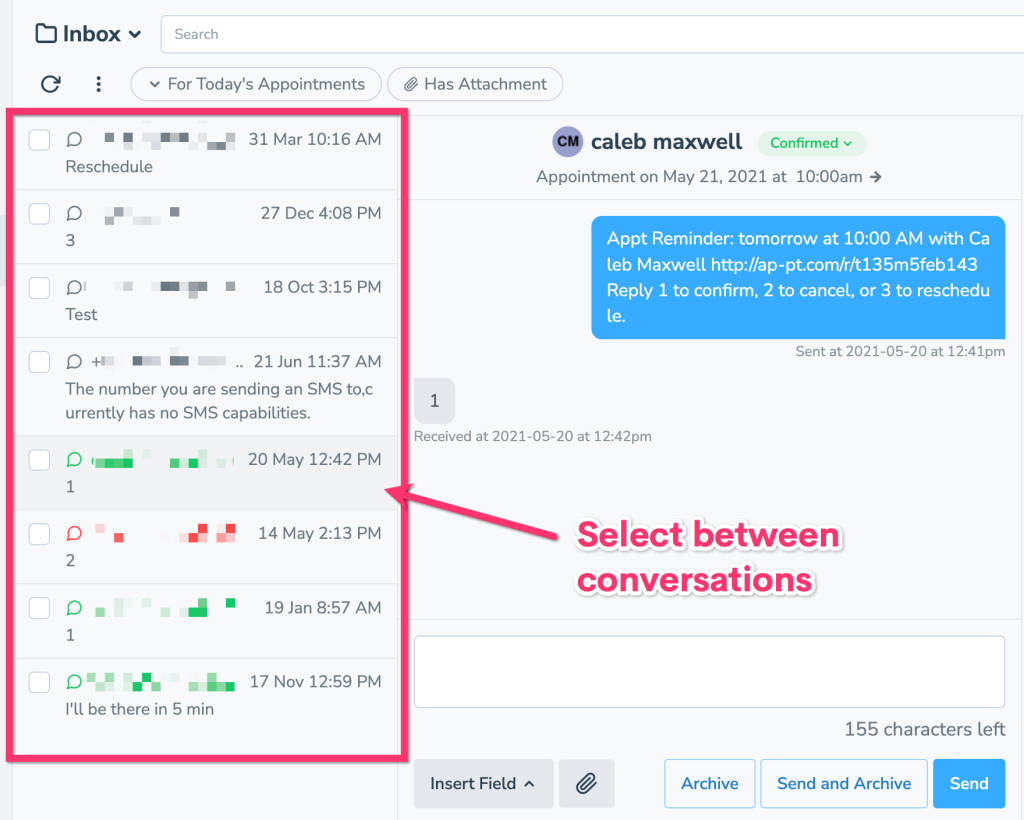
You are only able to reply to SMS and Email conversations.
Replying from your Email Inbox
If you have the “Participant replies” notification turned on on the “Settings” > “Notifications” tab, then you can manage your conversations in your normal email inbox.
In order to reply back to a client, you can either click the “View Conversation” button in the notification email, or simply reply back to the email notification and Apptoto will forward your response back to the client
Remember that SMS messages are limited in length, so keep your email responses short to avoid having your message truncated.
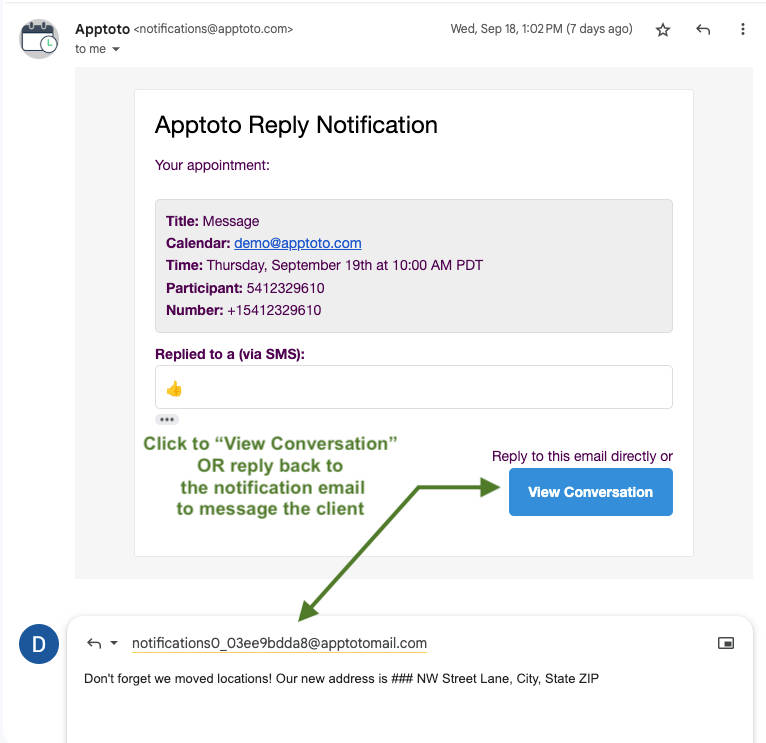
Make sure that when you click ‘Reply’ that the special “reply to” address is used. The reply to address should be in the format of notifications#_##########@apptotomail.com. If the reply to address is not used, then Apptoto will not be able to forward the response to the client.