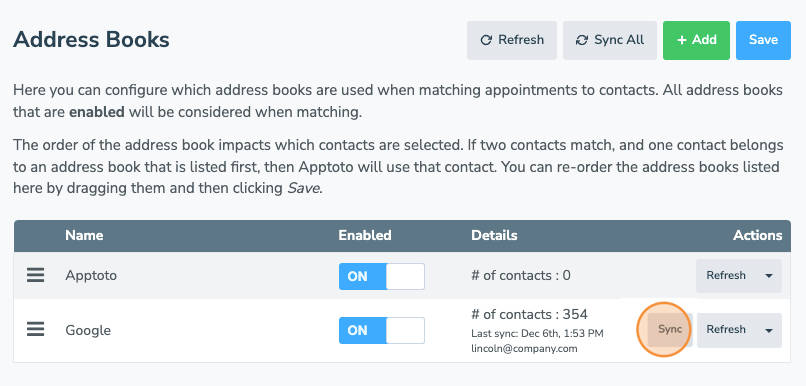Connecting your address book to Apptoto offers multiple benefits, from syncing contacts to simplifying communication and appointment management.
Connect your address book to Apptoto to sync all your existing contacts, including their first names, last names, emails, and phone numbers—if available. If you have automatic contact matching available, any missing contact information for your appointment participants can be added automatically by Apptoto.
Likewise, if you want to run an Address Book Campaign to send SMS text messages and emails to specific groups of your prospects, clients, or patients, you can utilize your existing address books (or subsets of people within the address book) to send campaign messages to.
Adding an Address Book
- To connect an Address Book to Apptoto, click “Settings” and then “Address Books.”
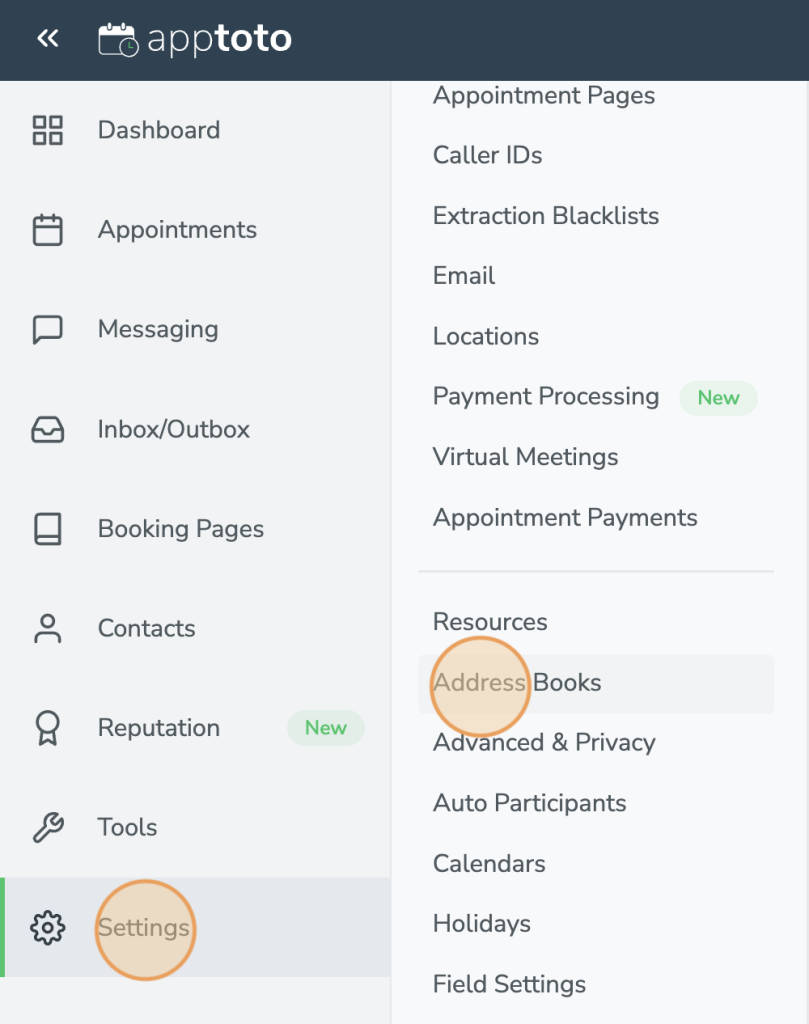
- Click “Add.”
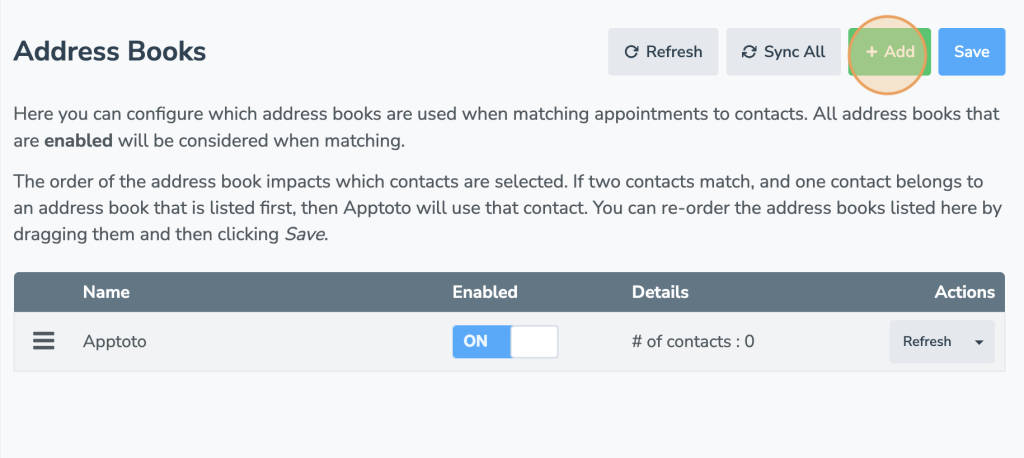
- Click on the type of Address Book that you use.
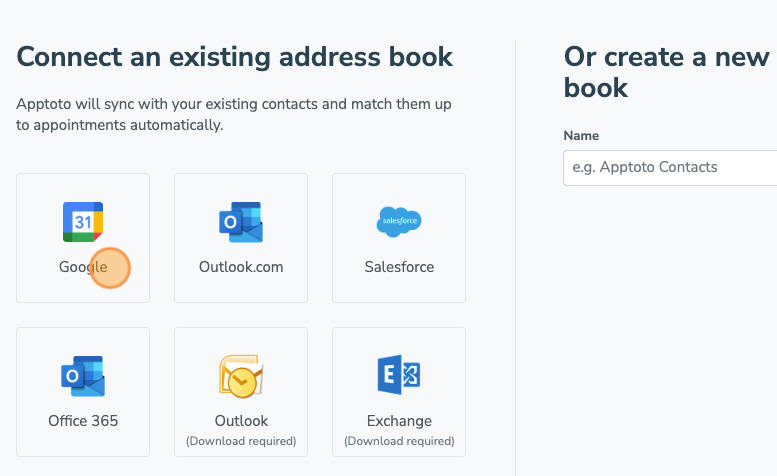
- A screen will appear asking you to choose from an existing Google account or to connect a new one.
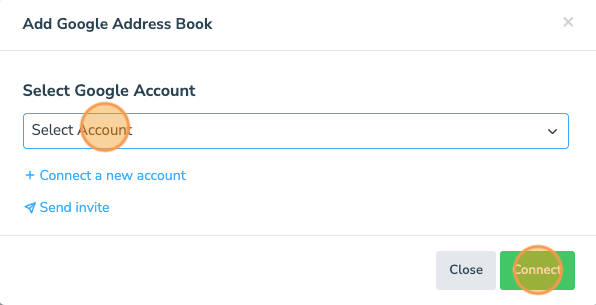
- For Google, choose the Google account that owns your address book and verify using your login credentials.
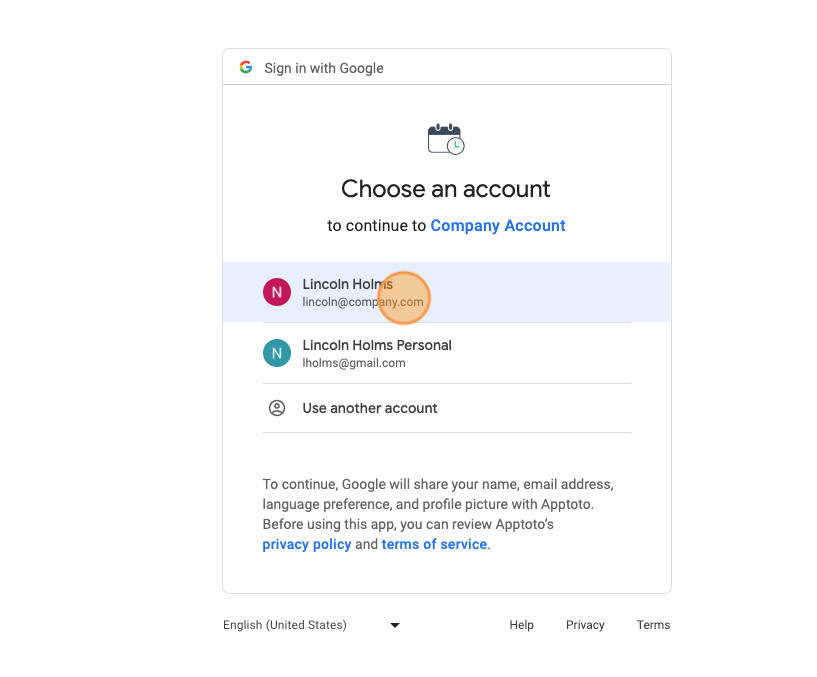
If you cannot connect a Google Address book, please make sure you’ve granted Apptoto access to your Google Calendar and Contacts, as shown in Step 1 of the article.
- At this point, your Address Book will begin syncing with Apptoto. Click “Refresh” to see how many contacts have synced into your account.
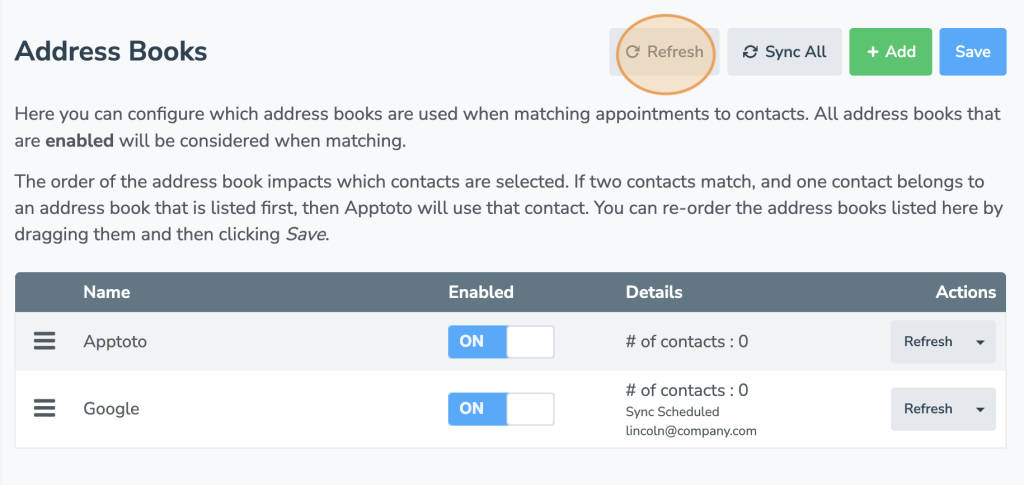
- Your address book will be synced automatically once an hour. If you need Apptoto to sync more often, you can click the “Sync” button on the “Settings” > “Address Books” tab.