An “Address Book Campaign” is a tool you can use to send mass messages (SMS and Email) to a specific address book of clients.
You can send the message to clients to invite the client to book an appointment with you through one of your online booking pages, you can set up a birthday campaign to send messages to your client’s on their birthdays, or you can simply send an informative message to your clients.
Campaigns can track who has booked and who hasn’t, and will continue to send messages to each person in that address book until they do.
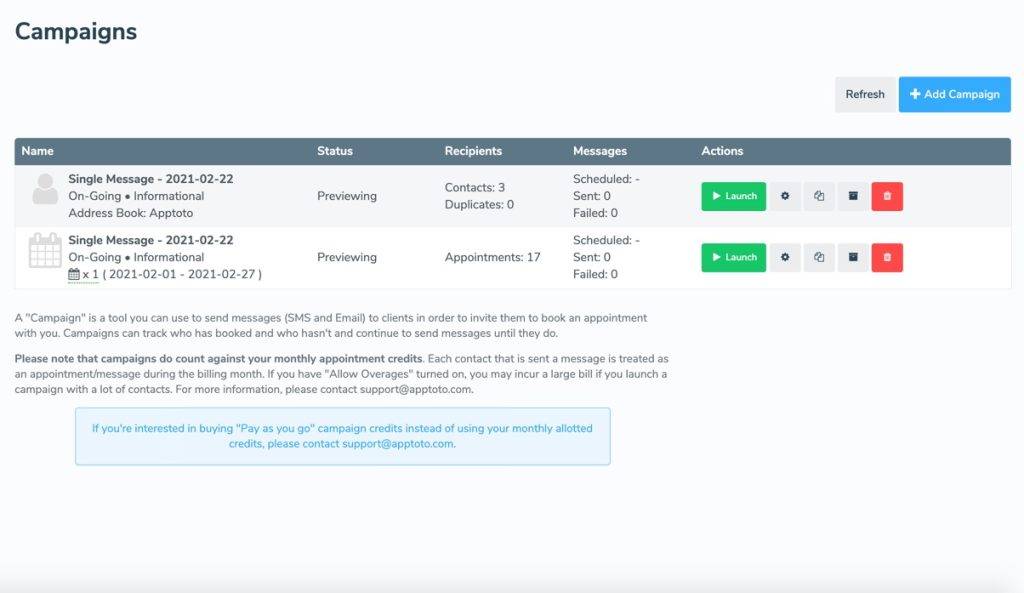
To start using campaigns, contact support@apptoto.com to enable this feature for your account.
Setting up a Campaign
To set up your first campaign, just navigate to the Campaigns tab, found within your Messaging tab, and click the blue “+Add” button under “Address Book Campaign”, which will open this small new window for you to specify a name for this campaign, as well as the specific address book to contact. If you are setting up a booking campaign, you will also be asked to select the booking page you would like to utilize.
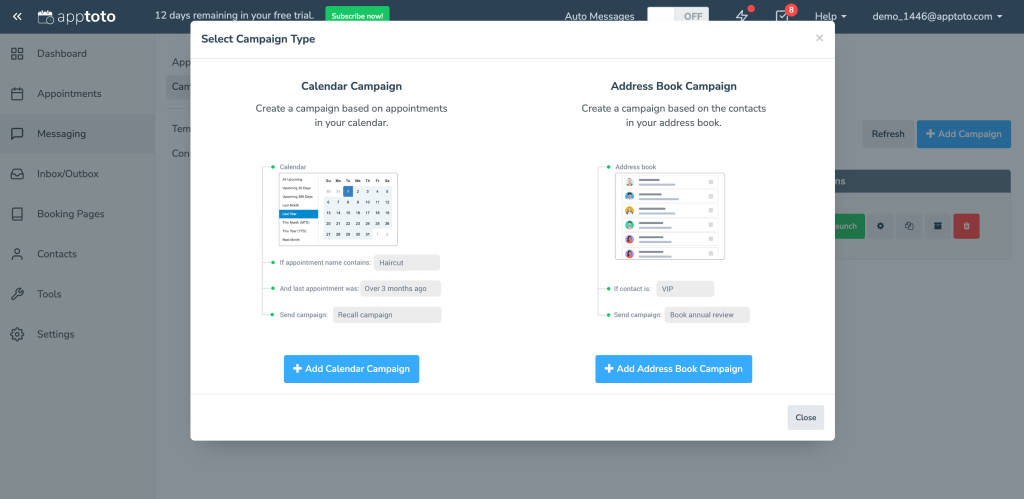
For booking Campaigns, ALL entries in the address book you choose at this point will be contacted and prompted to book a time with you once the campaign is enabled unless you set up a contact filter, so ensure that the address book you use contains only those you’d like to receive these messages.
Once you’ve generated your new campaign, you’ll be redirected to your list of campaigns, at which time you’ll be able to launch said campaign or view the details by clicking the Details button on the right-hand side.
Messages
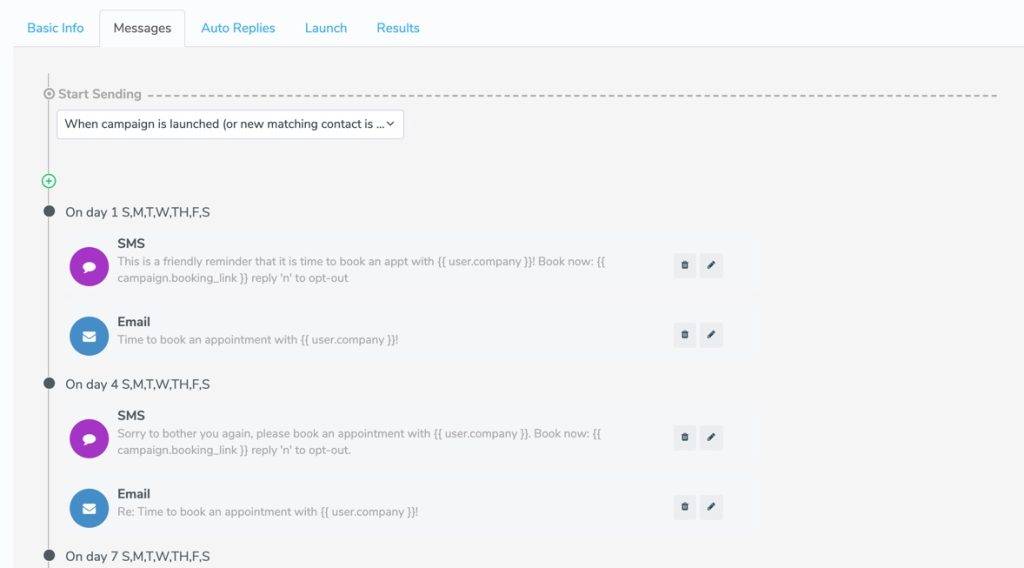
Apptoto will start your campaign with a series of default messages that you can modify to your needs by simply clicking the pencil icon next to each, or you can delete existing/add new messages using the corresponding buttons.
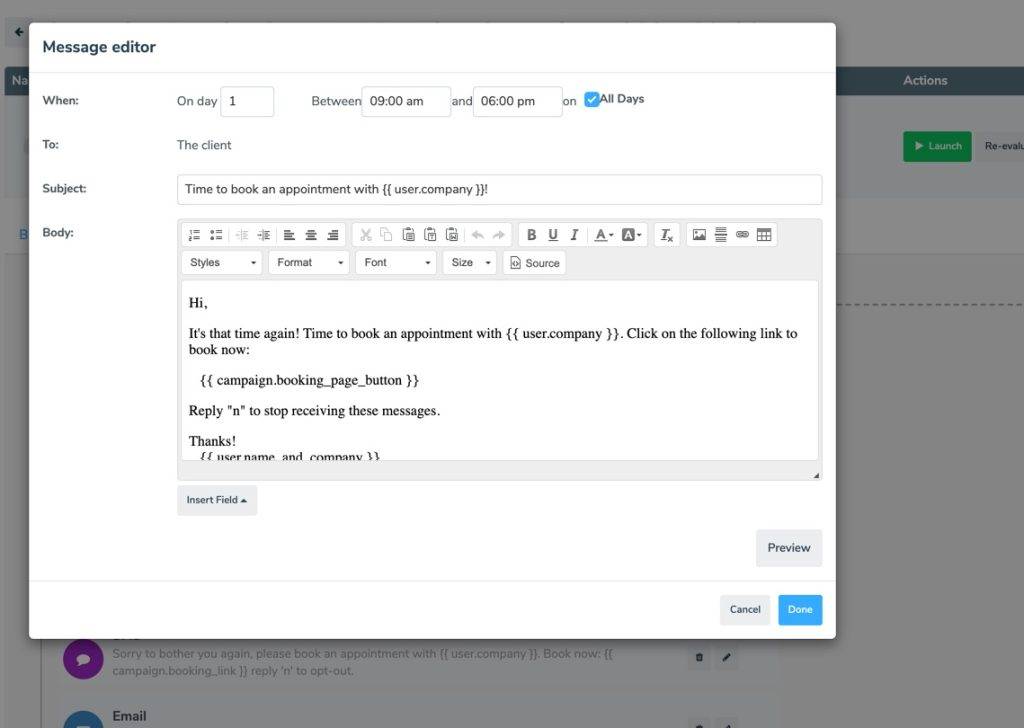
This message editor works largely the same way as your Auto Messages, using fields to pull in relevant info for each message.
- For booking Campaigns, the most important part of these messages is the campaign.booking_link, which will insert a unique URL that Apptoto then tracks to determine if a client has booked an appointment.
Once the timing and content of these messages are to your liking, you can launch your campaign from the main Campaigns tab. This will generate a new Apptoto-specific calendar within your account and host a fake “appointment” for each entry in the address book used for that campaign.
Launch/Pause
Once your messages are established, you can launch your campaign to trigger Apptoto to send those messages. At any point, you can pause the campaign for any reason and restart it when you’re ready again.
Calendar View
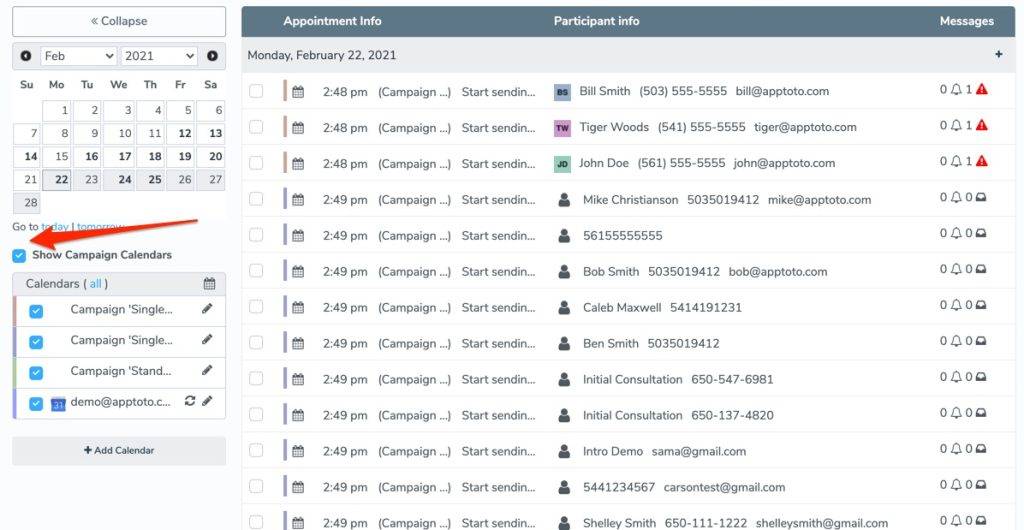
For each new campaign created, Apptoto will automatically generate an Apptoto-specific calendar to host all of the “appointments” for which it will send the campaign messages to, which can be viewed in your main Appointments tab.
This is helpful to see at-a-glance info for all of the contacts in your campaign, as well as remove individuals from the campaign by deleting their “appointment” on that calendar.
Results
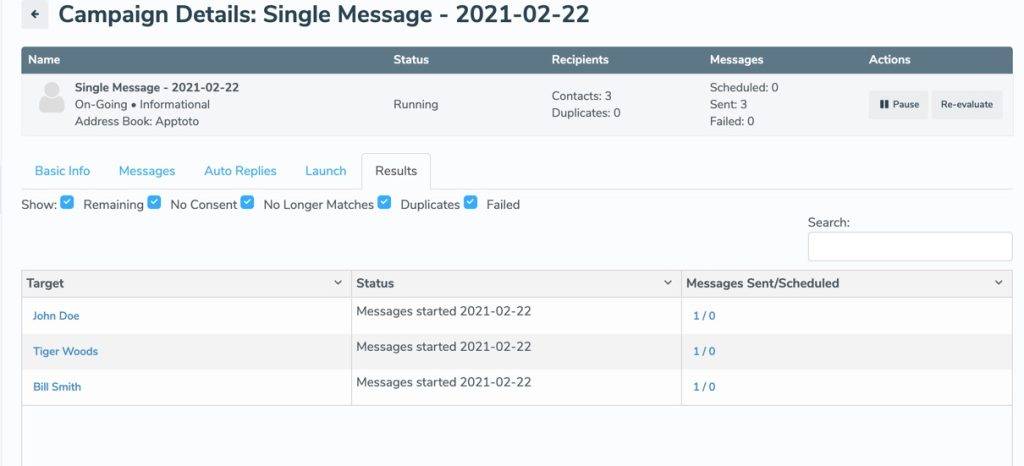
This tab of the campaign settings will give you at-a-glance information for each person contacted in this campaign. You’ll be able to see the status (still getting messages or already booked) and number of messages sent for each person.
Updating your Campaign
At any point, you can add or remove a person from a campaign by simply adding or removing them from the address book being used by that specific campaign. As soon as a new entry is detected, Apptoto will generate an “appointment” on the campaign calendar for that person and start sending messages. Additionally, as soon as someone is removed from that address book, they will be removed from that calendar and stop being contacted by Apptoto for that campaign.