Overview
This view will display all of the appointments scheduled within a calendar week of your choice (Sun-Sat), highlighting the current day in light gray.
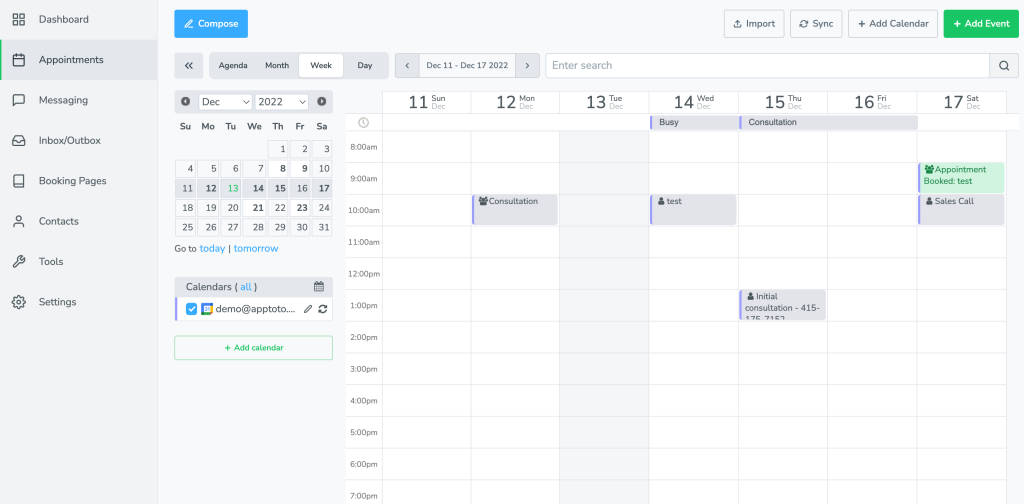
Double-click on the appointment box to open the appointment details section of the Appointment Editor, or on the participant icon to bring up the participant details section of the Appointment Editor.
Adding Appointments
In addition to using the buttons described in the Appointments tab page, double-clicking on an empty time slot will bring up a blank Appointment Editor to create a new appointment for that time. Additionally, clicking and dragging within a day of your choosing will create a new appointment.
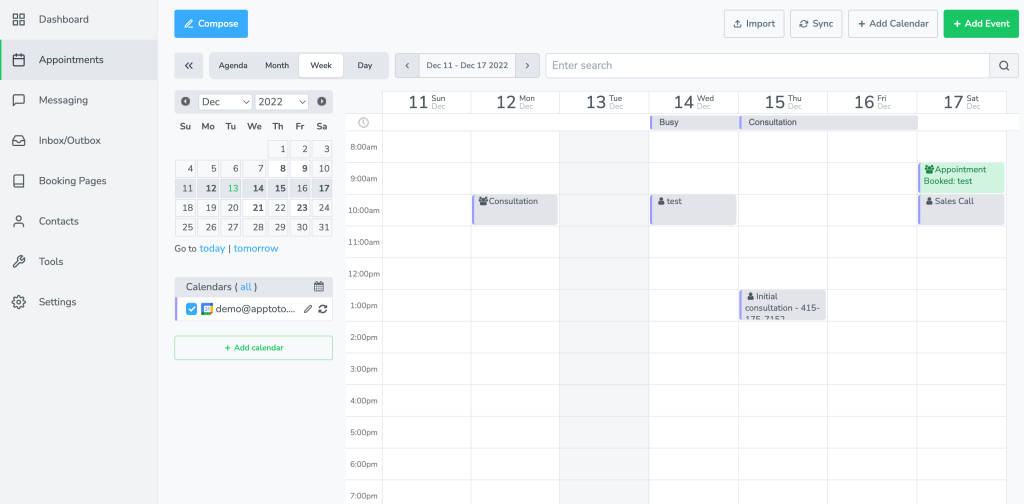
Please note: The small silhouette in the upper-left of each appointment will indicate if single or multiple participants.
When viewing multiple calendars in this window, the account default time zone will be used to display appointment info. When viewing individual calendars, the timezone for that specific calendar will be used to display appointment info.