Overview
The Messages portion of the agenda view displays a quick view for the status of any Auto Messages associated with a participant for their appointment.
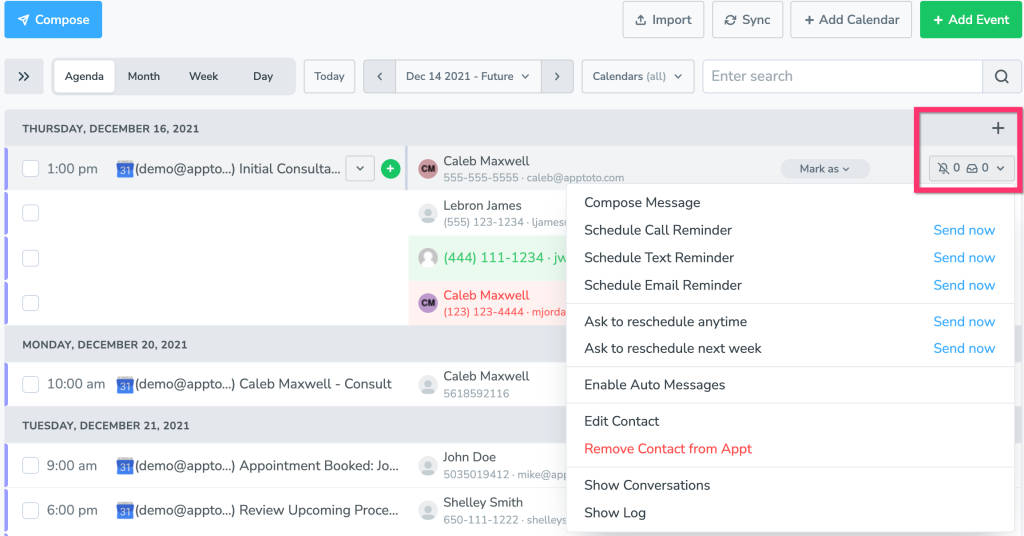
At first glance, the button with the bell and outbox icons displays the number of messages scheduled to go out (to the left of the bell) and the number of messages already sent (to the left of the outbox). Clicking on this button will open a new window displaying information for that contact, as well as some action buttons.
Auto Messages – This portion of the window displays which messages are scheduled to go out (which you can manually force out using the “Send Now” button, or manually cancel by clicking the red ‘x’) and messages that have already been sent, as well as allowing you to compose a one-time message, or enable your auto messages for this participant exclusively without needing to turn them on for your entire account.
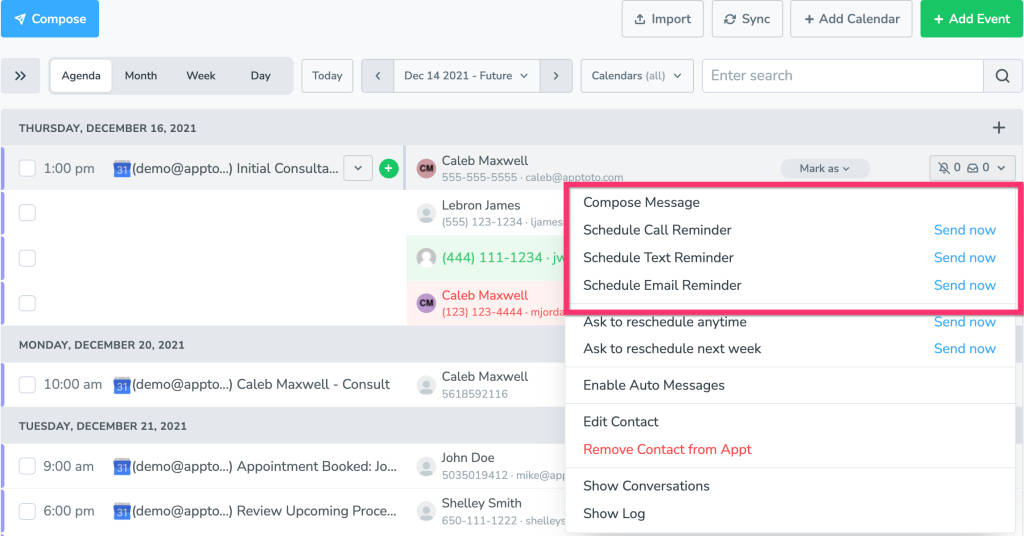
Further actions that can be taken in this window include:
- Editing/removing the participant or saving their information to your Address Book
- Manually mark a participant as Confirmed/Cancelled/Reschedule Needed
- Link to the communication Log (which will show all communication with this participant for that specific appointment)