Adding an Apptoto Event Footer to each of your appointments in your calendars ensures that messaging history and key appointment details are always accessible. This feature helps you track communications and status changes directly within your calendar event.
What Is the Apptoto Event Footer?
The Apptoto Event Footer is an automatically generated section appended to the body of your calendar events. The footer is viewable to you but not to your clients. It includes:
- A link to the appointment
- The client’s reminded / confirmation status (if enabled)
- A record of sent and received messages, including reminders and client responses.
Here is an example of what a footer would look like appended to the bottom of an appointment event:
---------------- APPTOTO FOOTER -------------------
Link: http://apptoto.com/d/Xpok9KQVL8/VrwxVXWRN7
CONFIRMED - 650-555-1212
[SMS Sent 12-29 at 7:34 AM] - Appt Reminder: tomorrow at 10:00 AM with Dr. James...
[SMS Received 12-29 at 7:50 AM] 1, but I'll be 15 minutes lateSupported Calendars
Apptoto Footers can be added to events in the following calendar platforms:
- Google Calendar
- Office 365
- Hotmail
- Outlook.com
- Clio
- Apptoto’s Built-in Calendar
How to Enable the Apptoto Footer
- Log into your Apptoto account and then click the “Settings” tab.
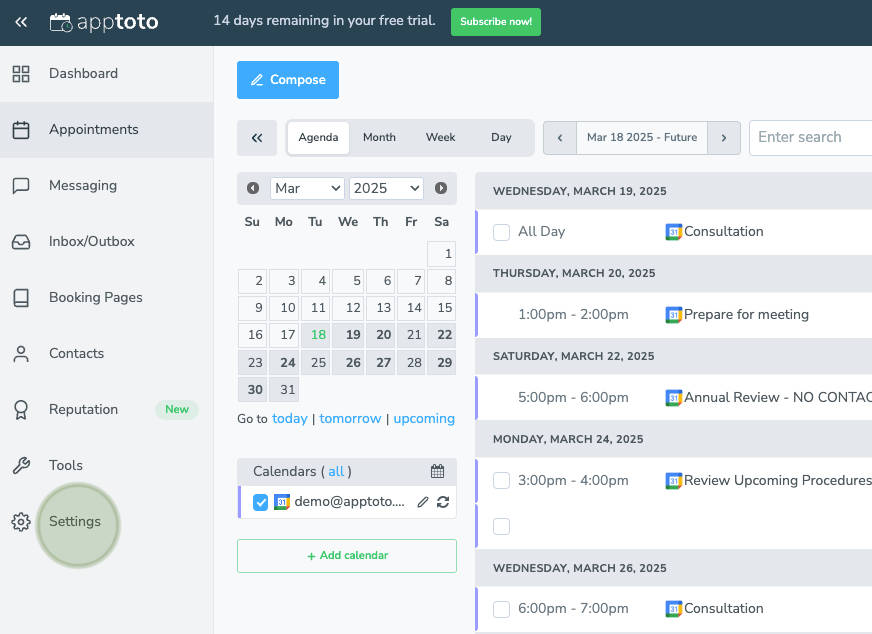
- Navigate to the “Calendar Updates” Page.
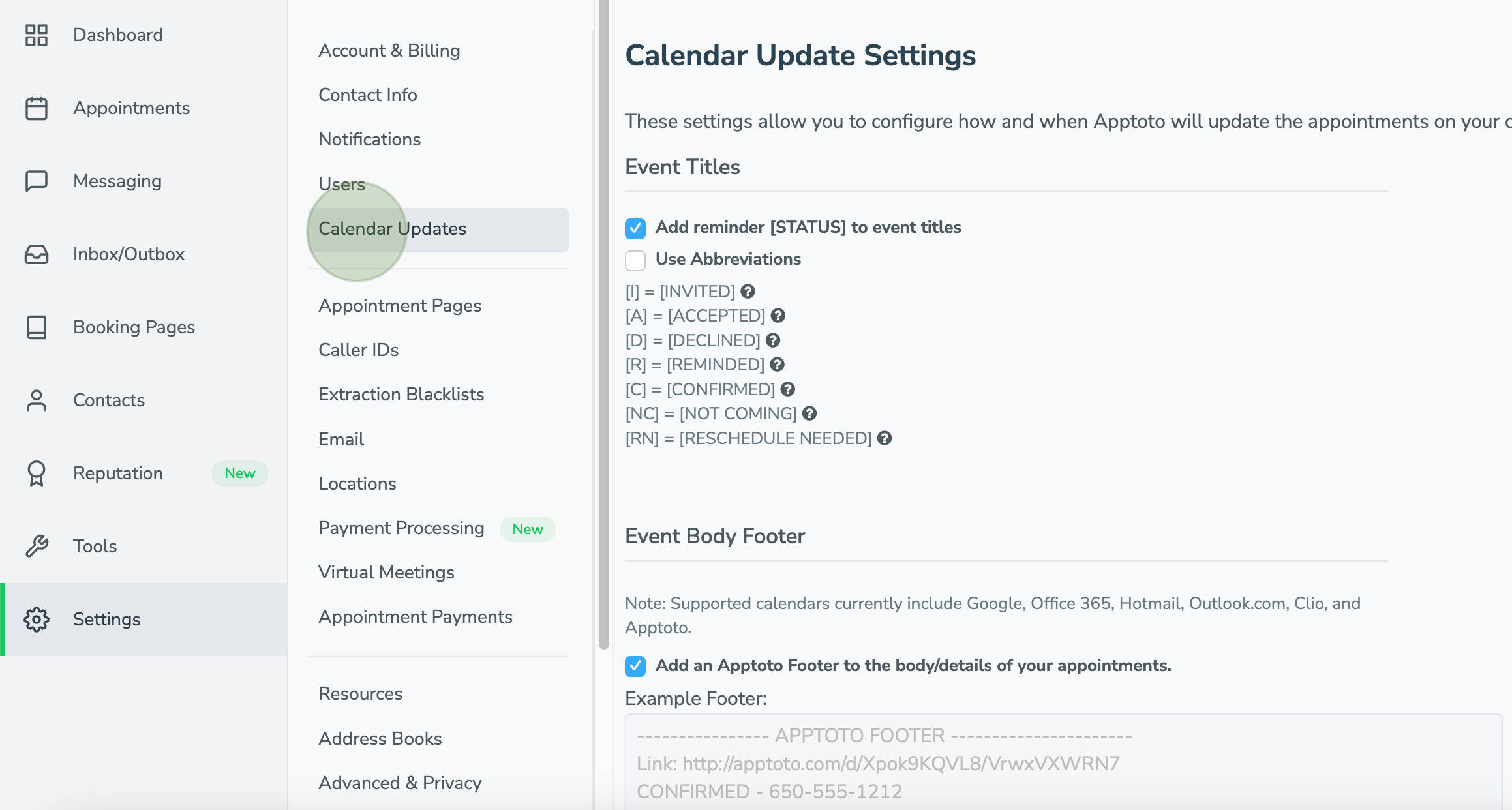
- Scroll down to the “Event Body Footer” section and check “Add an Apptoto Footer to the body/details of your appointments.”
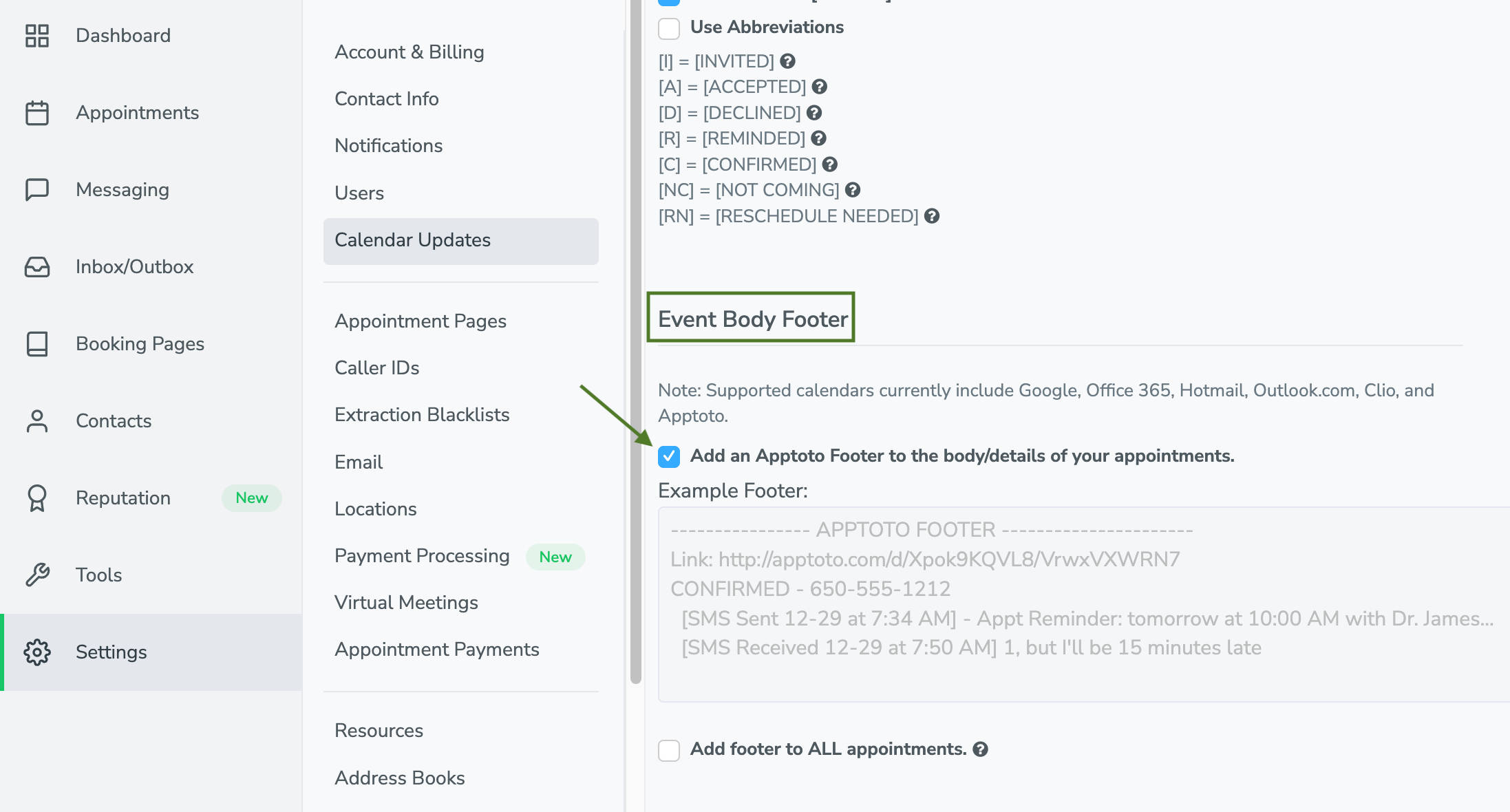
- OPTIONAL: Check “Add footer to ALL appointments” if you want Apptoto to add the footer to all appointments on your supported calendars.
- NOTE: If you do not check this setting, Apptoto will only add the footer to appointments that Apptoto has sent messages to or with custom data set in Apptoto.
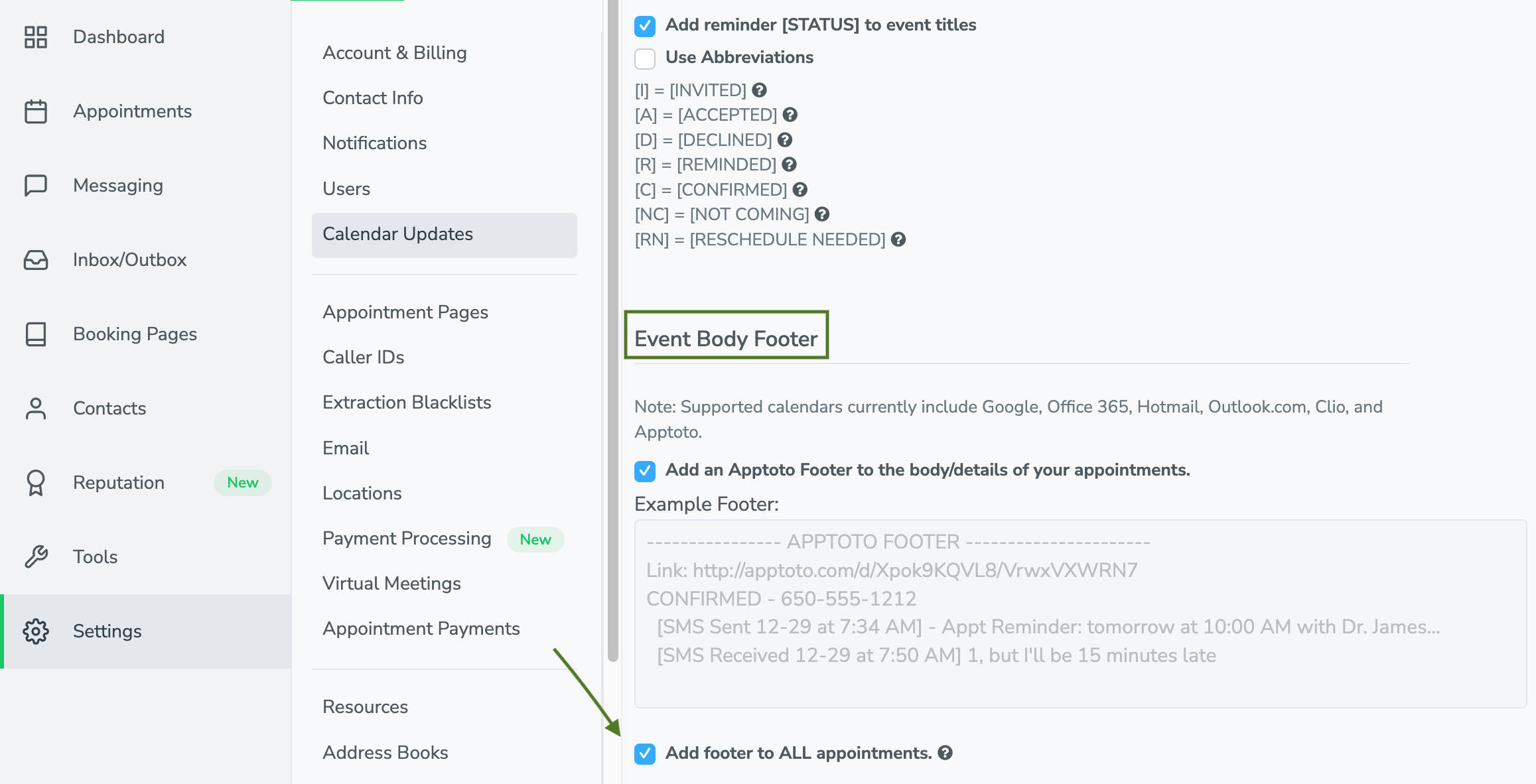
- NOTE: If you do not check this setting, Apptoto will only add the footer to appointments that Apptoto has sent messages to or with custom data set in Apptoto.
- Save your settings.
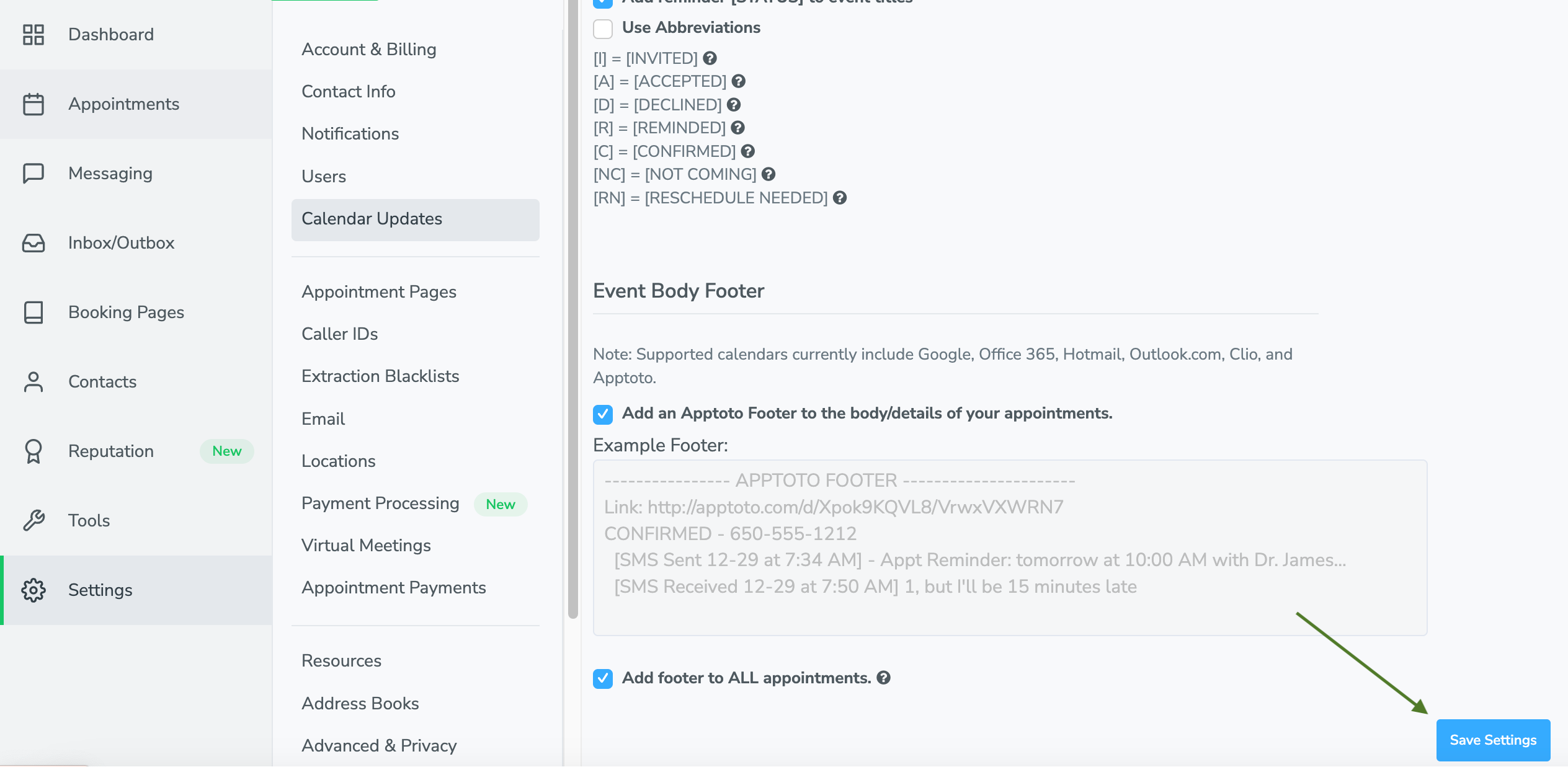
Once enabled, all new and updated calendar events will automatically include the Apptoto Event Footer.