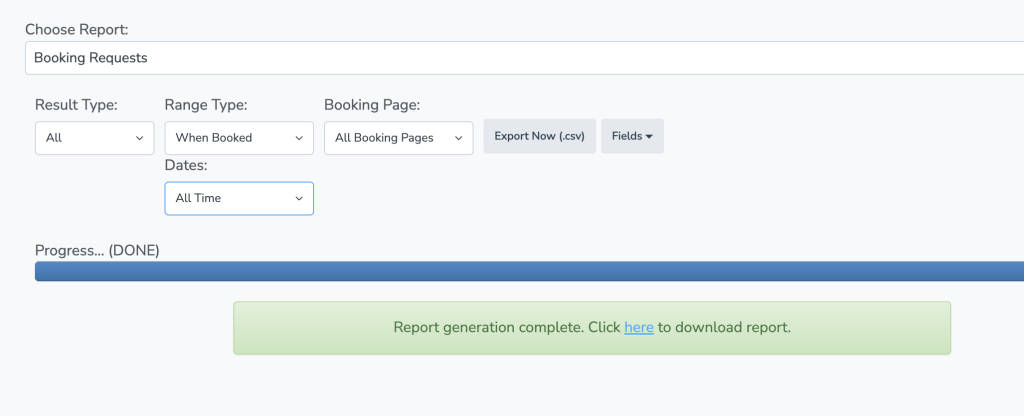If you are downloading this data as a result of canceling your account subscription, please follow these steps carefully, as your ACCOUNT DATA WILL BE PERMANENTLY DELETED 7 DAYS AFTER YOUR CANCELLATION
To export a list of all booking requests since beginning to use Apptoto, follow these steps:
1. Open the “Tools”>“Reports” tab of your account.
2. Find the “Choose Report” drop down and set it to “Booking Requests.”
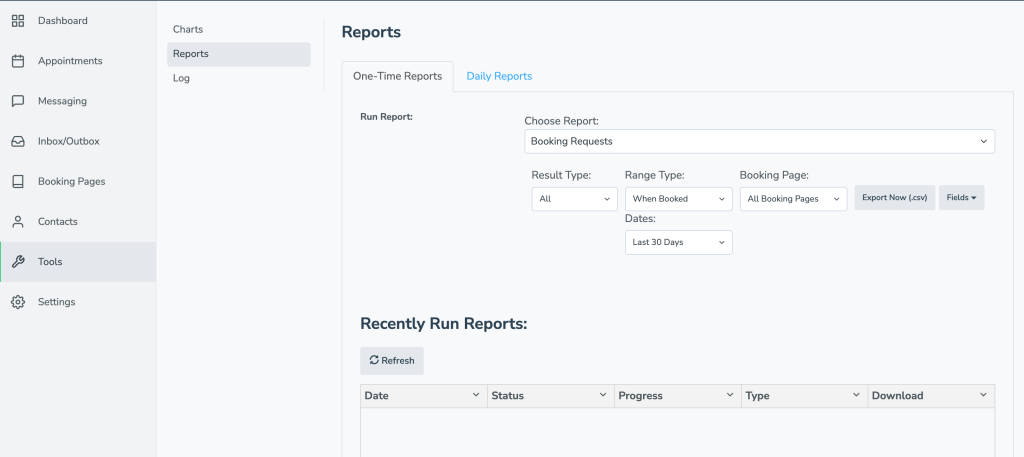
3. Under the “Dates” field of the “Booking Requests” section, select the “All Time” option.
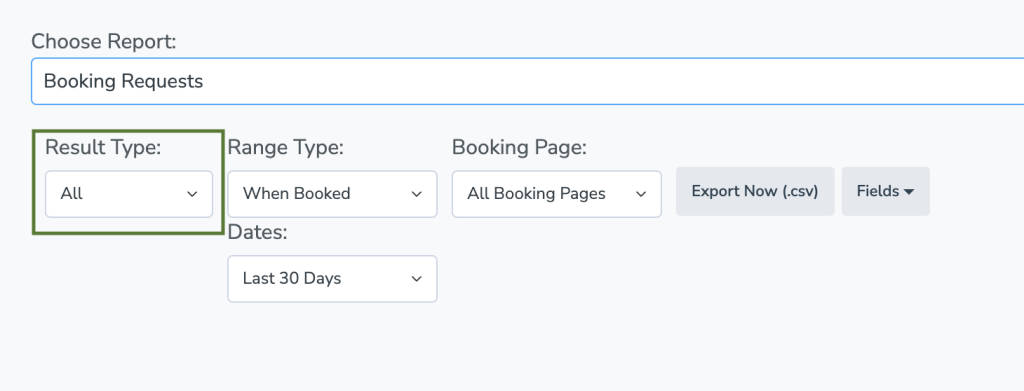
4. Click the “Fields” dropdown to the right, and select all of the relevant information that you’d like to include in the export.
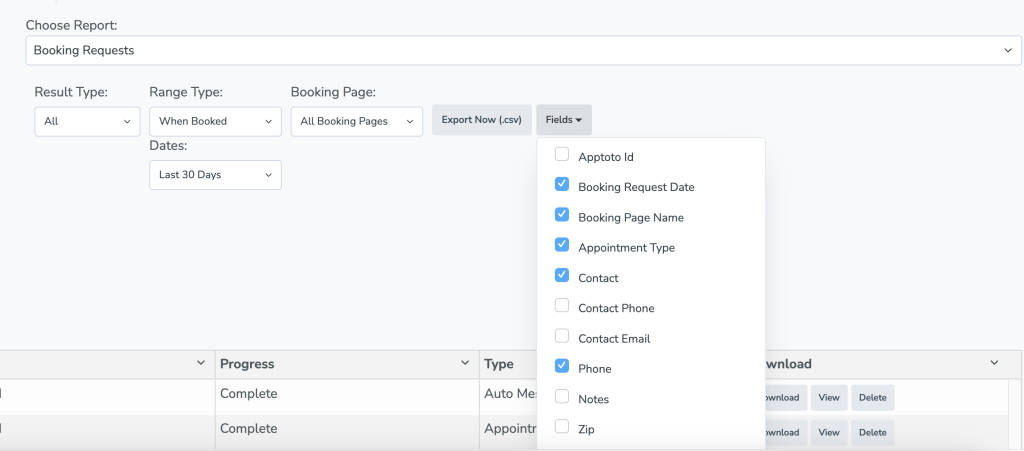
5. If you used any custom fields in your events and need to include that in the report, be sure to select the “Add Custom Field” option – this step will need to be repeated for each custom field you would like to include in the export.
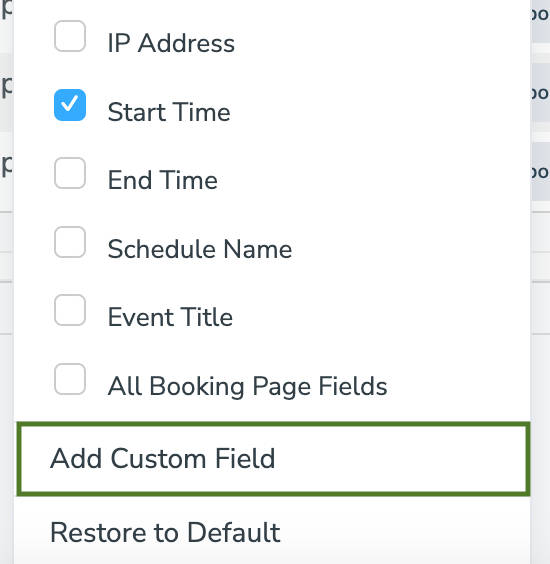
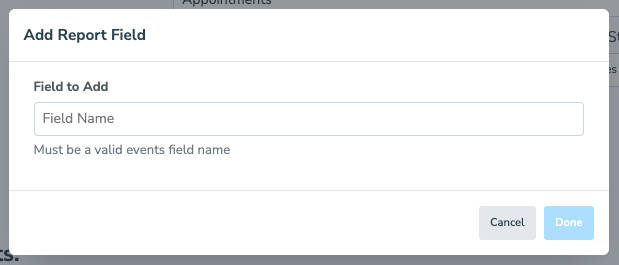
This step will need to be repeated for each separate custom field you need included on your report
6. Click the “Export Now (.csv)” button.
7. Wait for Apptoto to finish exporting the report so you can download it directly through your account portal.