Follow the steps outlined below to add your existing landline phone number to your Apptoto account. With this feature, you will be able to send SMS and voice messages with your company’s number being the one that appears on your client’s caller ID.
Please note that if you are currently hosting your phone number through another company, that will need to be revoked before the process outlined below can begin.
Step 1) Click “Add your number”>”For Texting” on the “Setting” > “Caller Ids” tab
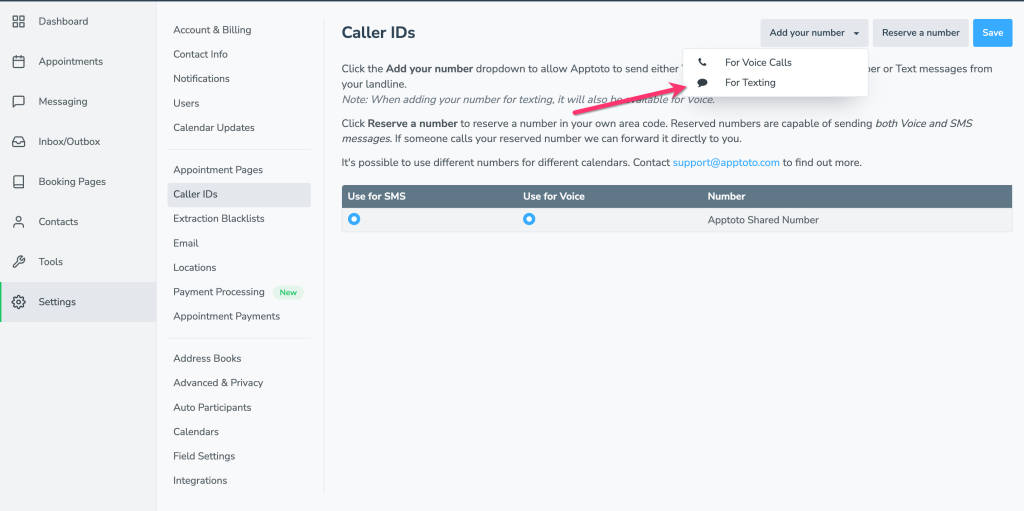
Step 2) Enter the desired landline phone number into the prompt and click “Begin Process”
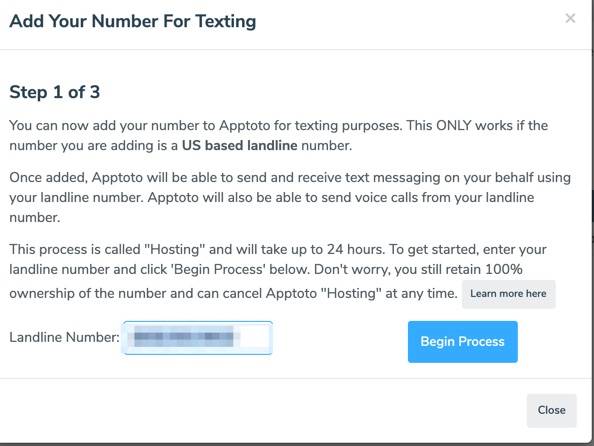
Step 3) Apptoto will verify that the number is hostable
After you click “Begin Process”… the number shows up in the “Pending Hosted Numbers” list.
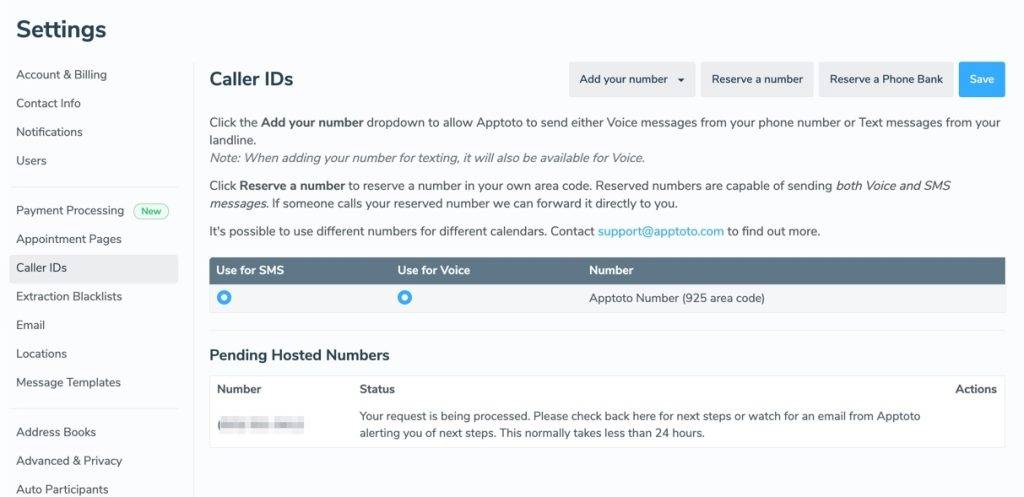
If it is determined that we cannot host the number, then the status changes to “failed” and Apptoto will send you an email letting you know.
If we can host the number, then the status changes to “received” and you will receive an email letting you know that it is time to verify the number.
Step 4) Verify number with 6 digit code
Click “Start Verification” here:
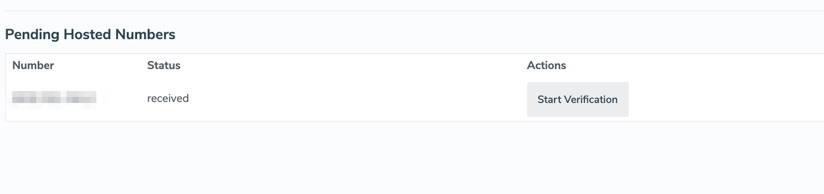
As shown in the first screenshot below, click “Call Me Now”. You will then receive a call on that line and must enter in the 6 digit code that we provide as shown in the second screenshot.
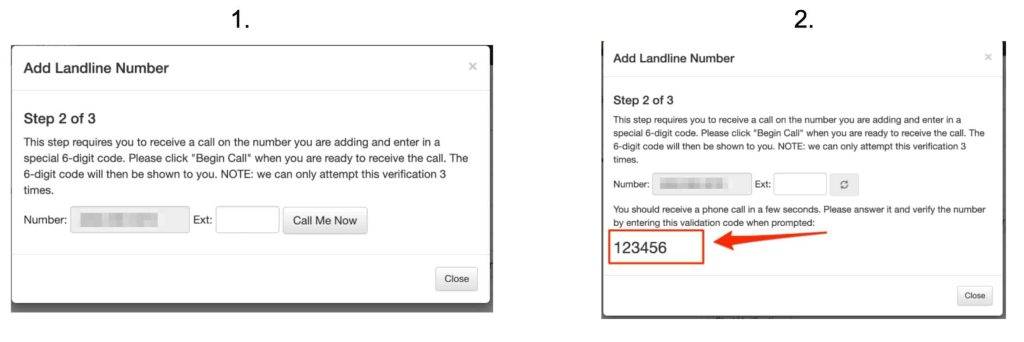
Once that is complete, the status will become “verified”.
Step 5) Sign a Letter of Authorization (LOA)
Once the verification step is complete, you will be asked to sign a LOA. To start that process, click on “Sign LOA” as shown here:
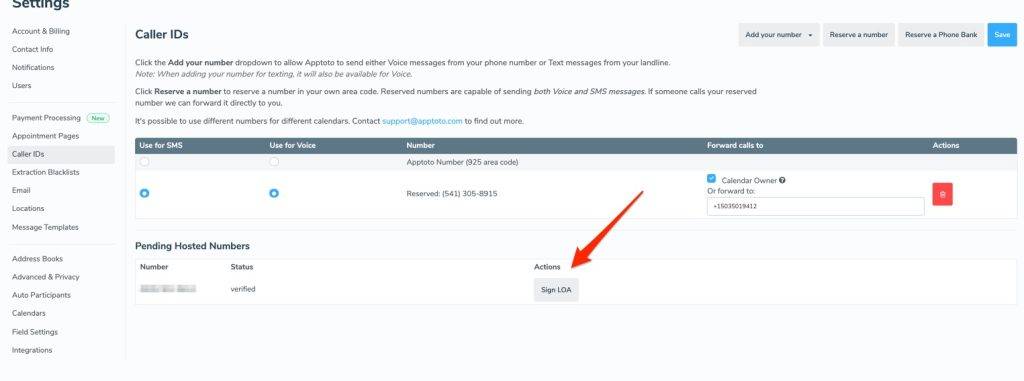
Fill out the prompted “Contact information” for the person signing the LOA and click “Send LOA”
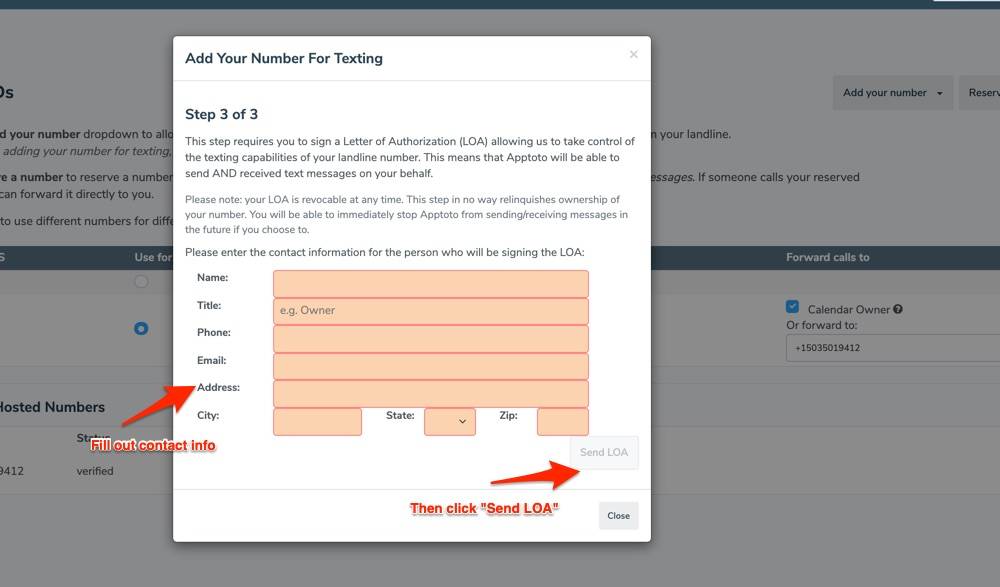
Once you click “Send LOA”, an email will be sent asking you to sign the LOA.
The status will be “pending-loa” until that step is completed.
Step 6) Carrier processes the request
Once the LOA is signed, we will then process the request with your carrier. The status will be “carrier-processing” at this point.
Step 7) Enable the caller id
Once the carrier-processing is complete. You will get an email saying the number is ready. You then need to enable the new “Hosted” caller id here and click save:

If you experience any issues or have any questions regarding this process, please contact support@apptoto.com and we would be happy to assist you.