Subscribe to Apptoto
During your free 14-day trial, you can subscribe at any time using the “Subscribe Now” button in the top navigation or by visiting the Settings > Account & Billing page.
To subscribe and choose you preferred pricing plan:
- Click the “Subscribe Now!” button on the Settings > Account & Billing Page
- On the pricing page that appears, select whether you’d like to pay monthly or annually
- Use the pricing slider tool to select a plan that offers your desired users/calendars and message credits.
- Optional: Select “Premium Setup” you would like whiteglove onboarding (Apptoto’s customer success team will meet with your to discuss your needs, identify the appropriate strategy and tools, and work with you to setup your account.
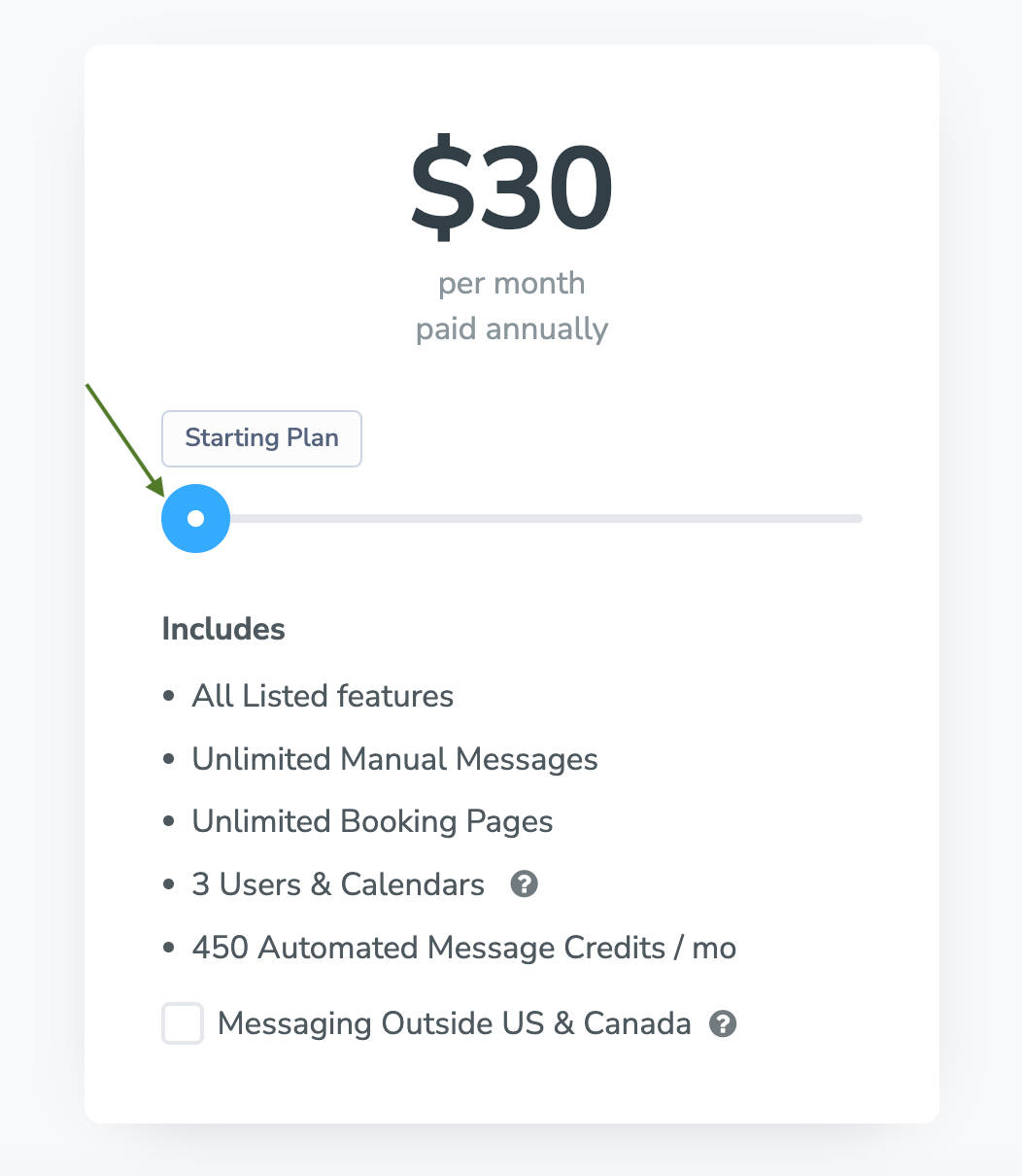
- Optional: Select “Premium Setup” you would like whiteglove onboarding (Apptoto’s customer success team will meet with your to discuss your needs, identify the appropriate strategy and tools, and work with you to setup your account.
- Add a coupon if you have one and then click “Proceed to Payment”
- Enter your payment info, payment method, billing address, and agree to Apptoto’s Terms of Use, Privacy Policy, and End User License Agreement.
- Click “Place Order” to subscribe to Apptoto
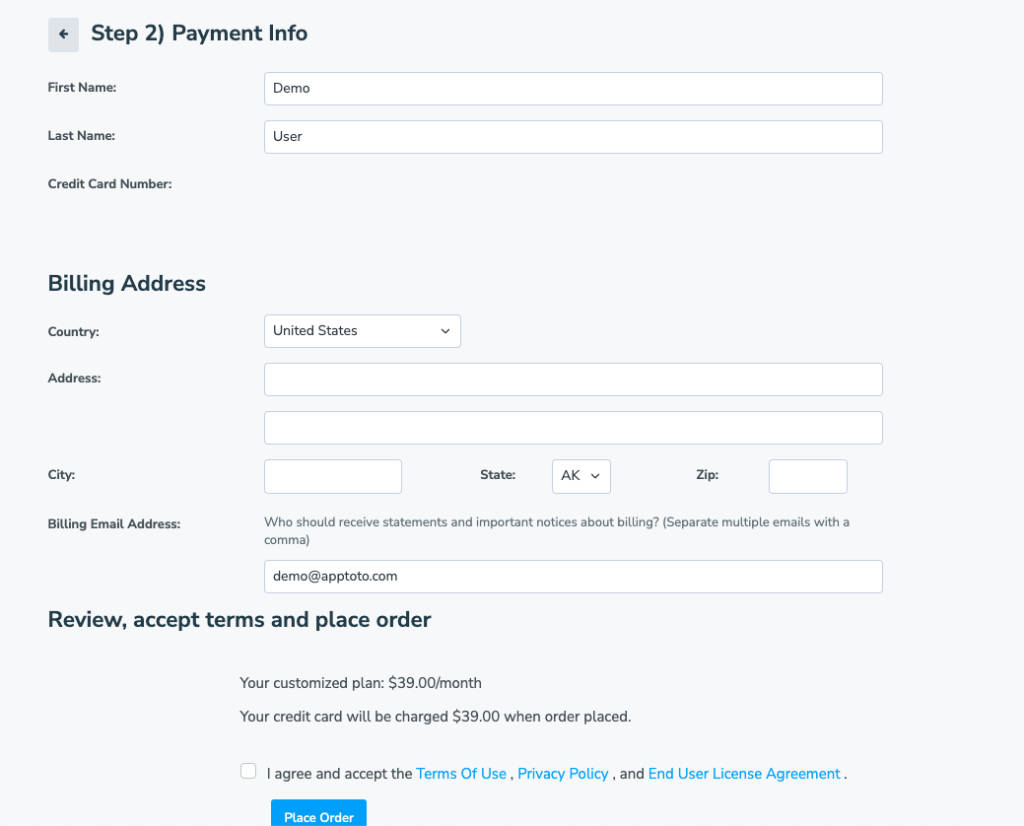
Upgrading/Downgrading Your Subscription
- Once you subscribe, you’ll be able to view your current plan on the Settings > Account & Billing page.
- Details about your plan included Calendars, Users, and Automatic Message Credits, and your next renewal date will be listed. You’ll also see your usage history for your current billing cycle.
- Underneath your subscription plan, you’ll see an option to upgrade or downgrade. Click the “Upgrade/Downgrade” button.
- Note: if you are constantly meeting or exceeding your message credits or you need additional users/calendars, you should consider upgrading.
- Note: Conversely, if your credit usage has changed/lowered during off-peak seasons, or you want to lower you plan, you can do so by downgrading.

- Selecting “Upgrade/Downgrade” will take you to a pricing page similar to the subscription page for “Changing Your Plan.”
- Choose your new pricing plan. Click “Preview Changes.”
- Follow any remaining prompts to approve your subscription plan change.
Viewing Past Billing Statements
- To view past statements, remain on the Settings > Account & Billings tab
- Under Subscription, click the link for Billing History
- IMPORTANT: It may take 10-15 seconds to load your billing statements. This is normal! Please wait at least 1 minute for statements to display before contacting support.
- A list including your current and historical billing statements will appear. Click any link to load a PDF version of the statement.
Allowing Overage Charges
You may occasionally want to allow Apptoto to exceed the auto message limit for your current subscription without upgrading to a new plan.
This can be enabled from the Settings > Account & Billing tab. Select the checkbox below “Allow overage charges” to allow Apptoto to bill you $0.12/appointment credit set above your subscription plan threshold.
Updating Your Payment Method and Billing Email Address
These settings can be updated on the Settings > Account & Billing tab as well.
Both your “Payment Method” and “Billing Email Address” can be changed near the bottom of the page. Be sure to click “Save” after making changes.
If you need assistance updating your billing contact information or want to add an additional contact to billing emails, please reach out to support@apptoto.com.
Pausing or Cancelling your Subscription
While we’re sad to see our amazing customers go, we understand that you may need to pause or cancel your subscription altogether.
Pausing Your Subscription
Occasionally, you may need to pause your Apptoto subscription because of seasonality or other extenuating circumstances. You can do so at no cost for three months in Apptoto. If you’d like to extend your pause beyond three months, Apptoto will charge a $10/month fee staring month four in order to keep your account suspended. To pause your account:
- Navigate to Settings > Account & Billing
- Next to the “Upgrade/Downgrade” option is a button to “Cancel.” Click “Cancel.”
- Scroll to the “Pause your subscription instead?” section near the bottom of the screen.
- Select your pause duration.
- Click Pause Subscription.
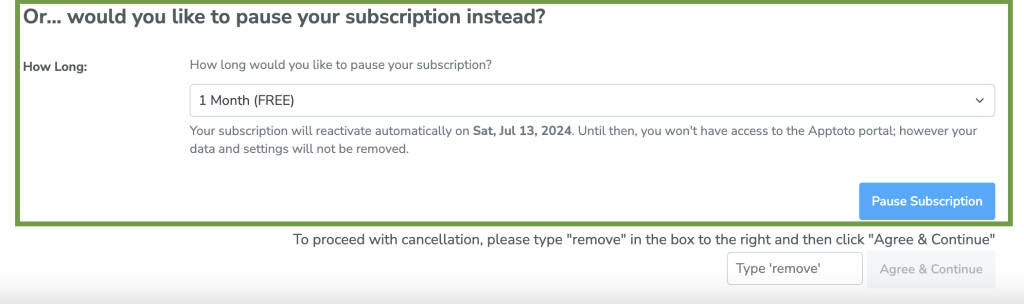
Cancelling Your Subscription
To cancel your subscription completely:
- Navigate to Settings > Account & Billing
- Next to the “Upgrade/Downgrade” option is a button to “Cancel.” Click “Cancel.”
- Scroll to the bottom of the screen and find the “To proceed with cancellation…” section.
- Type “remove” in the provided field. Then click “Agree & Continue.”
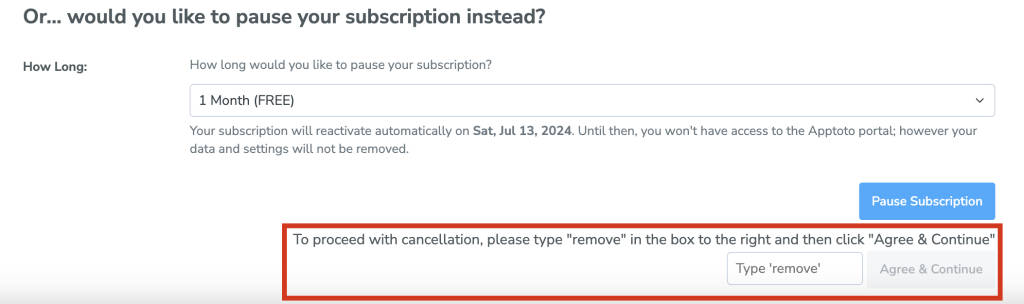
IMPORTANT: Your account and data will be removed seven days after cancellation and you will no longer have access to your message history, contacts in Apptoto, booking pages, etc. Export your data before cancelling if needed.
Have more billing questions not listed here? Contact our support team to get expert guidance on your billing questions and concerns.